| 54.14. Lists | ||
|---|---|---|
 | Chapter 54. Administration |  |
The List administration service allows to modify add/remove/modify lists.
![[Caution]](../images/caution.png) | Caution |
|---|---|
Generally the access to this section is reserved to users with administrator's rights. |
By default, the anonymous access is disabled; add the path in the
HTTP Virtual Paths Access Rights Table for
httpuser.
[09:24:07] ABILIS_CPX:a http rights path:/sys/admin/lists/ user:httpuserCOMMAND EXECUTED [09:24:32] ABILIS_CPX:d http rights- Not Saved (SAVE CONF) ------------------------------------------------------- ------------------------------------------------------------------------------- ID: PATH: USER: FILE: DIR: RECUR: PROT: ------------------------------------------------------------------------------- 1 /sys/ admin r--- l--- YES PLAIN,SSL ------------------------------------------------------------------------------- 4 /sys/admin/lists/ httpuser r--- l--- YES PLAIN,SSL ------------------------------------------------------------------------------- 6 /sys/cp/ ------------------------------------------------------------------------------- 3 /sys/opc/ test r--- l--- YES PLAIN,SSL ------------------------------------------------------------------------------- 2 /sys/pub/ anonymous r--- ---- YES PLAIN,SSL -------------------------------------------------------------------------------
Go to Abilis Home page, login, go to administration page and select the Lists icon.
On the next page the user can create, remove or modify a list (this operations are similar to typing d/a/c/s list command on the control port); save the configuration pressing the button.
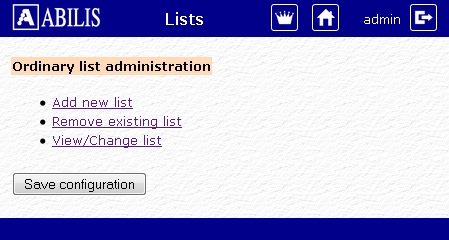
![[Tip]](../images/tip.png) | Tip |
|---|---|
Interesting part: Section 5.11, “Lists management”. |
Let's see how to create a new list of numbers.
In the previous page click on Add new list link: this page will be shown.
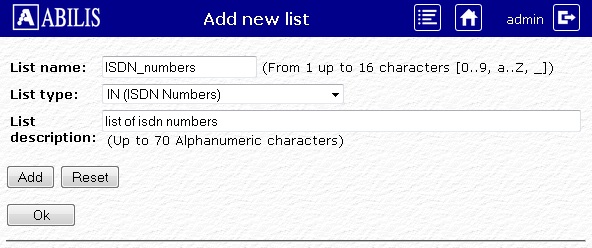
Insert the list name, description and select the type. Then click button. The operation will be validated in this page:
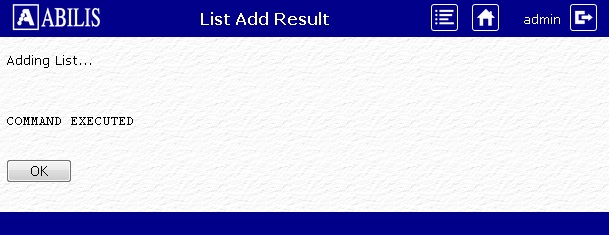
![[Tip]](../images/tip.png) | Tip |
|---|---|
Interesting part: Section 5.11, “Lists management”. |
Let's see how to delete a list of numbers.
In the previous page click on Remove existing list link: this page will be shown.
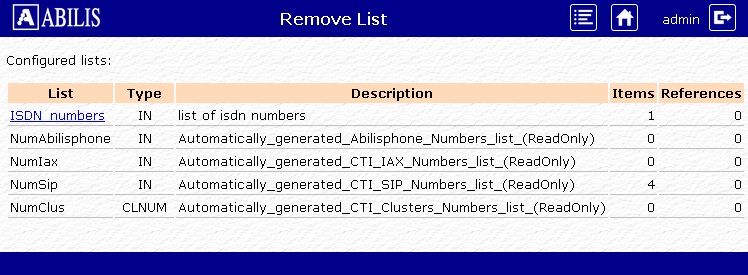
Click the list to delete, then click YES button on the following page:
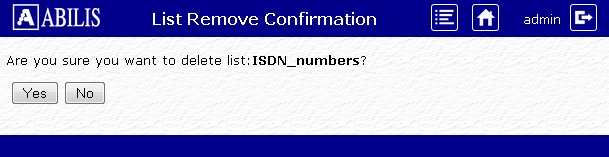
Click OK button on the confirmation page:
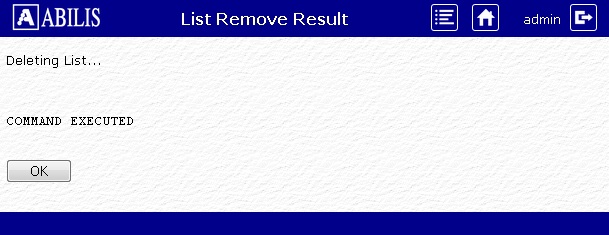
![[Tip]](../images/tip.png) | Tip |
|---|---|
Interesting part: Section 5.11, “Lists management”. |
Let's see how to modify a list of numbers.
In the previous page click on View/Change list link: this page will be shown.

Click the list to change. The following page allows to edit the name and the description of the list, to insert items. Click Add button to insert an item:
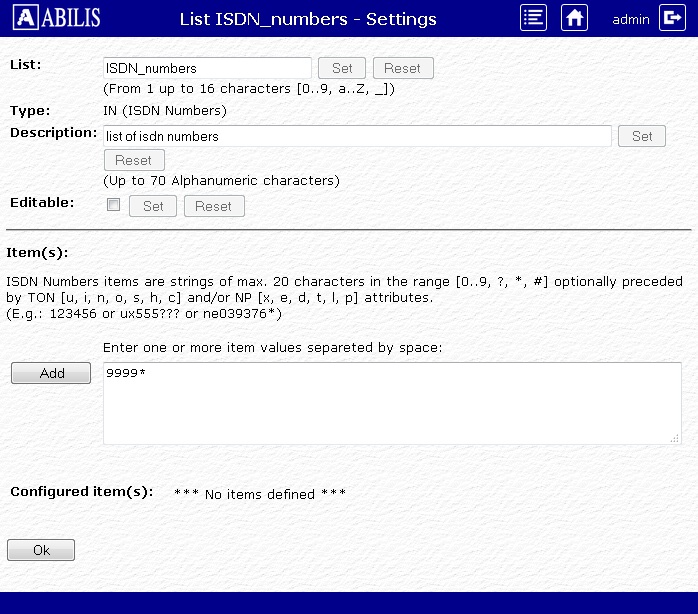
Click OK button on the confirmation page:
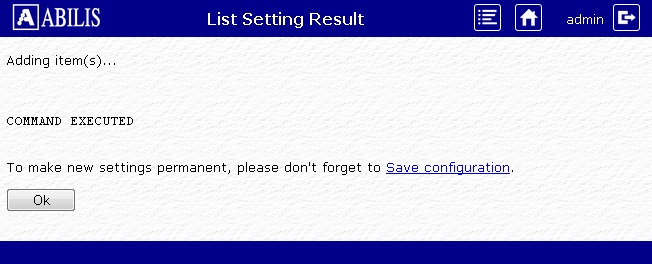
![[Tip]](../images/tip.png) | Tip |
|---|---|
Interesting part: Section 5.11, “Lists management”. |