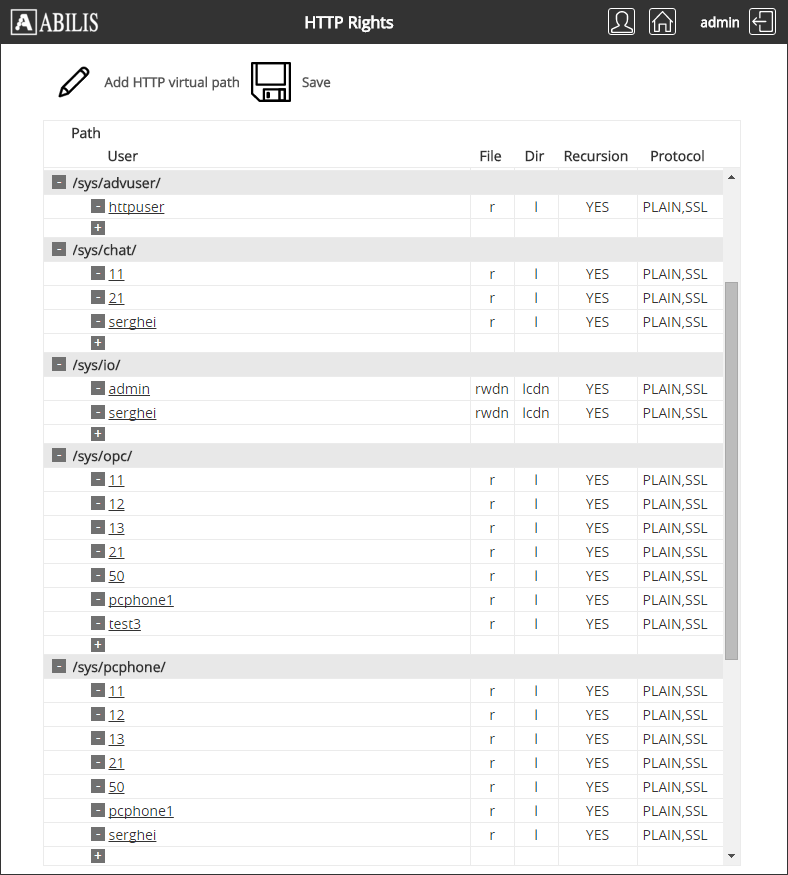| 70.1. Users | ||
|---|---|---|
 | Chapter 70. Administration |  |
The User administration service allows to modify the profiles and the configurations of the PPP, FTP, HTTP, MAIL, IAX and SIP users.
![[Caution]](../images/caution.png) | Caution |
|---|---|
Generally the access to this section is reserved for users with administrator's rights. |
The anonymous access is disabled by default; add the path
/sys/admin/users/ in the HTTP Virtual Paths Access
Rights Table for httpuser.
[14:08:39] ABILIS_CPX:a http rights path:/sys/admin/users/ user:httpuserCOMMAND EXECUTED [14:16:06] ABILIS_CPX:d http rights- Not Saved (SAVE CONF) ------------------------------------------------------- ------------------------------------------------------------------------------- ID: PATH: USER: FILE: DIR: RECUR: PROT: ------------------------------------------------------------------------------- 1 /sys/ admin r--- l--- YES PLAIN,SSL ------------------------------------------------------------------------------- 9 /sys/admin/ httpuser r--- l--- NO PLAIN,SSL ------------------------------------------------------------------------------- 10 /sys/admin/users/ httpuser r--- l--- YES PLAIN,SSL ------------------------------------------------------------------------------- 5 /sys/advuser/ httpuser r--- l--- YES PLAIN,SSL ------------------------------------------------------------------------------- 6 /sys/cp/ ------------------------------------------------------------------------------- 4 /sys/disa/ disa r--- l--- YES PLAIN,SSL ------------------------------------------------------------------------------- 3 /sys/opc/ test r--- l--- YES PLAIN,SSL ------------------------------------------------------------------------------- 2 /sys/pub/ anonymous r--- ---- YES PLAIN,SSL ------------------------------------------------------------------------------- 8 /sys/sms/ httpuser r--- l--- YES PLAIN,SSL ------------------------------------------------------------------------------- 7 /sys/trfa/ httpuser r--- l--- YES PLAIN,SSL -------------------------------------------------------------------------------
Go to Abilis Home page, log-in, go to Administration and select the Users link.
Users can be created, removed or modified (this operations are similar to typing d/a/c/s user command on the control port); Saving the configuration can be done pressing the Save configuration button.
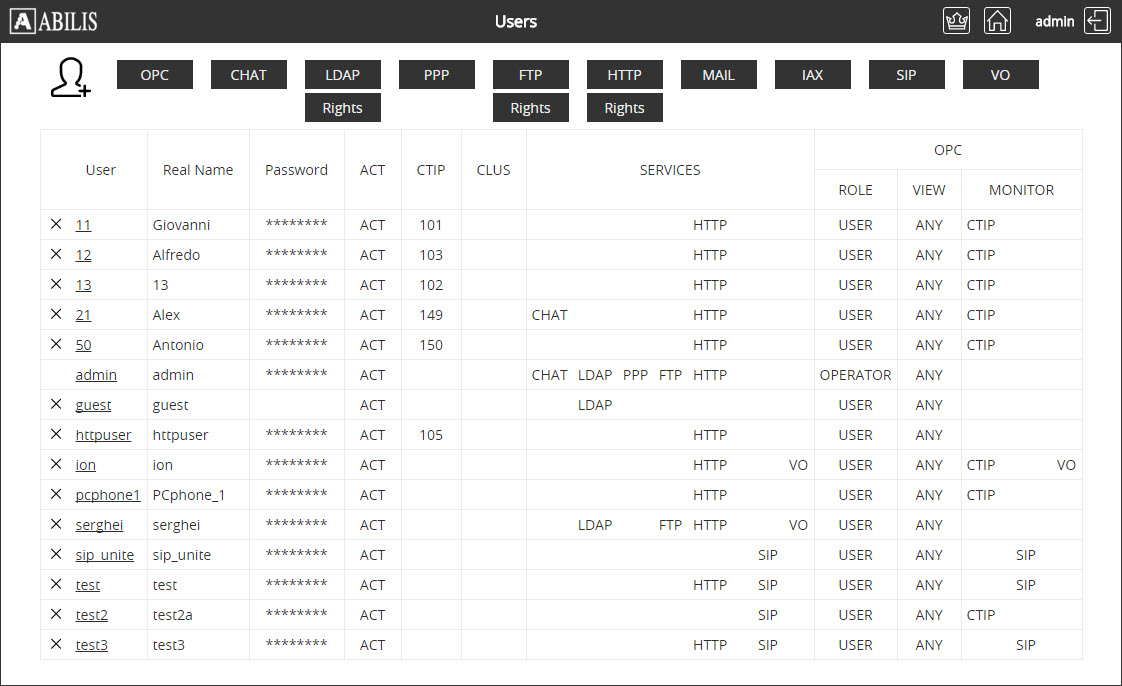
![[Tip]](../images/tip.png) | Tip |
|---|---|
Refer to Section 6.9, “Users Table” to know how to administrate users through CP. |
Let's see how to create a new IAX user.
In the previous page, click on  button: this page will
be shown.
button: this page will
be shown.
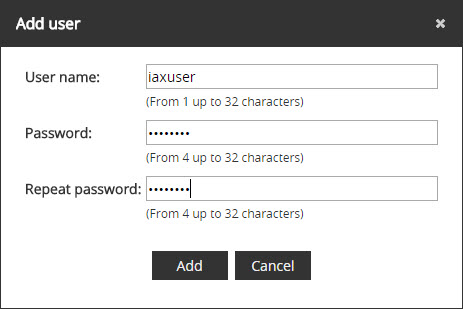
Insert the username and the password and click on Add button. The operation will be validated in this page:
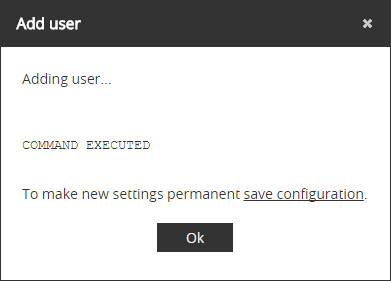
The user has been added.
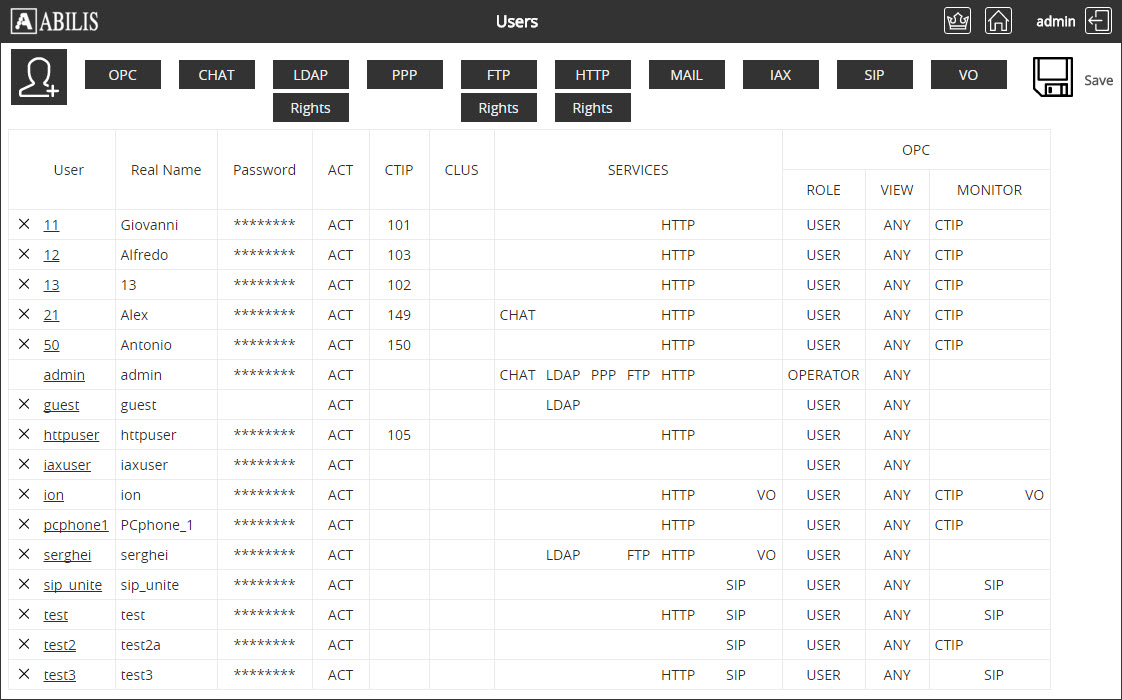
Select from the list the user that you want to modify
(iaxuser in this case): the following page will be
shown.
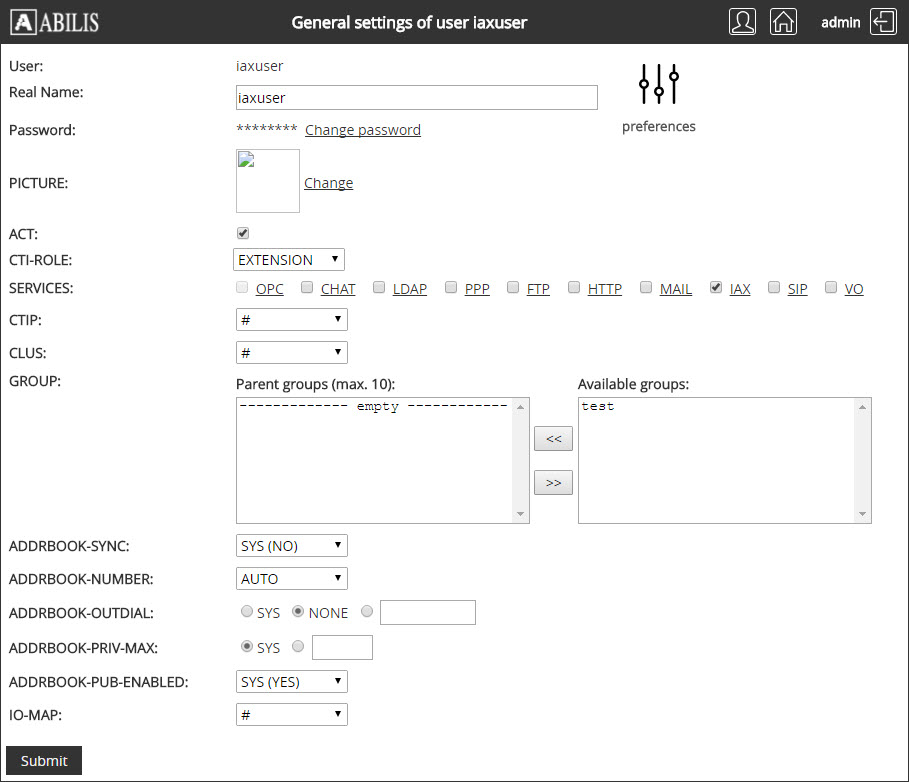
Starting with version 8-5-0 added:
IO-MAP: is used to set which of the IO-MAP is assigned to the user,
for use by Abilisphone
Automation app.
Preferences icon.
Select the protocol/s that you want to enable (in this case select IAX) and click on Submit button. The operation will be validated in this page.
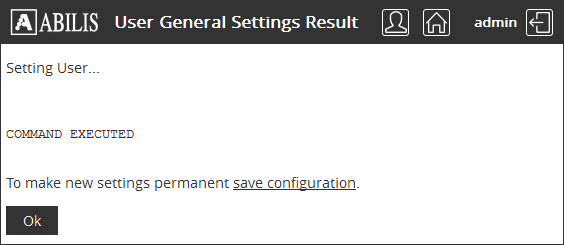
Click on User Administration to come back to the starting page of the session.
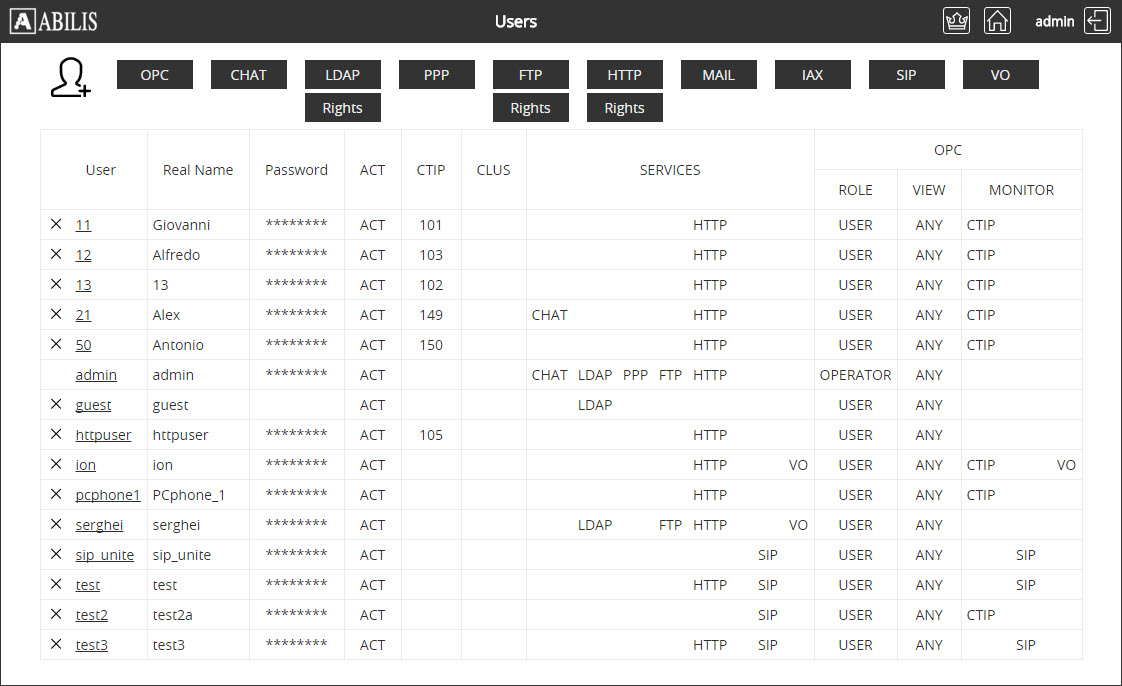
Click on IAX (in the Advanced user settings section): this page will be shown.

Select from the list the user to modify
(iaxuser in this case): this page will be
shown.
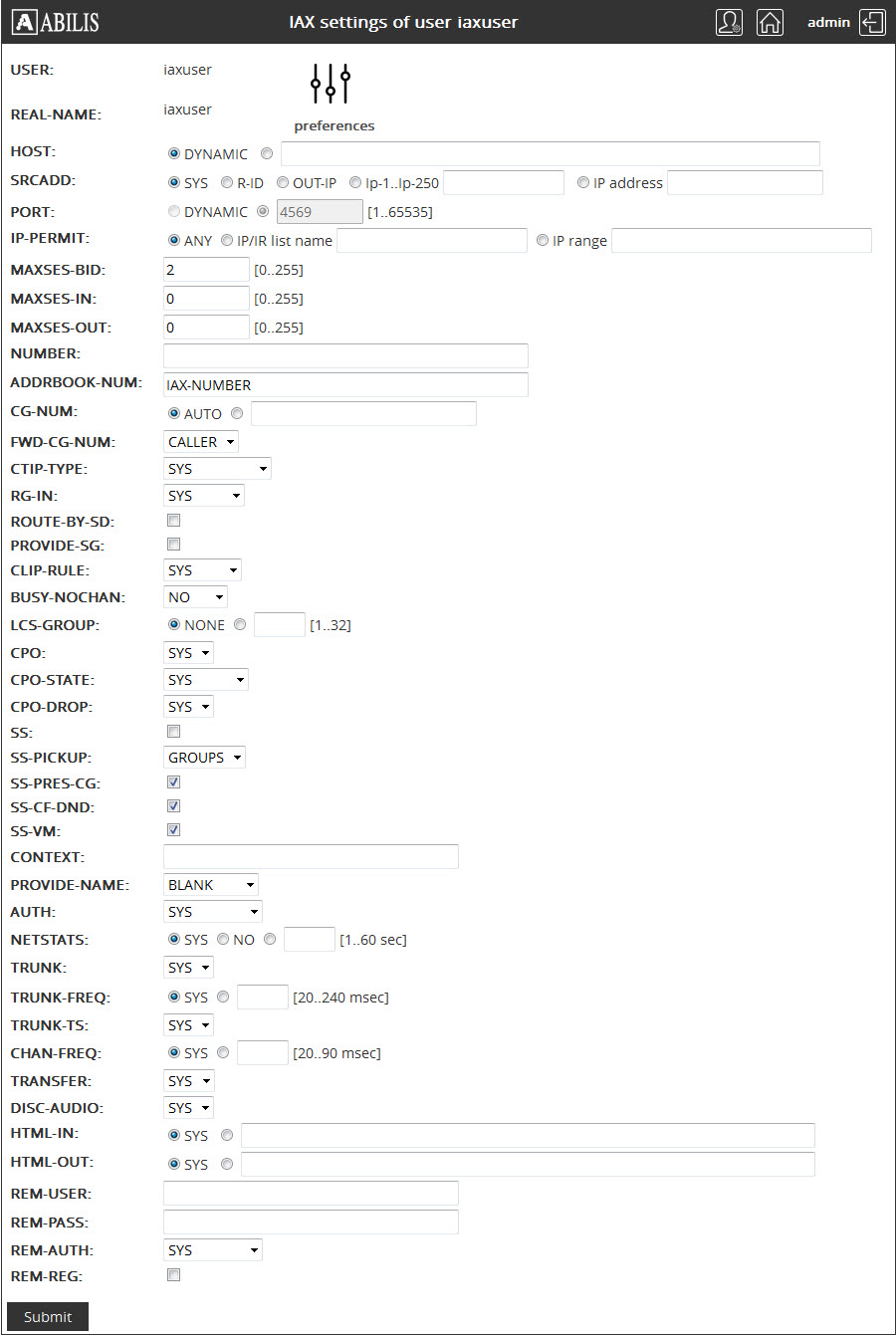
Set the field and click on the Submit button. The operation will be validated in this page.
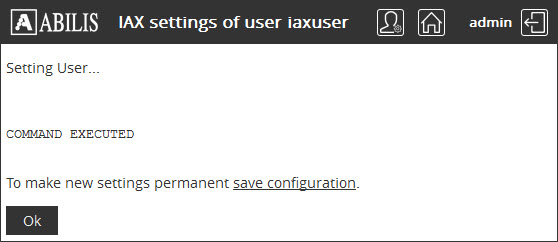
Click on Users to come back to starting page of the session.
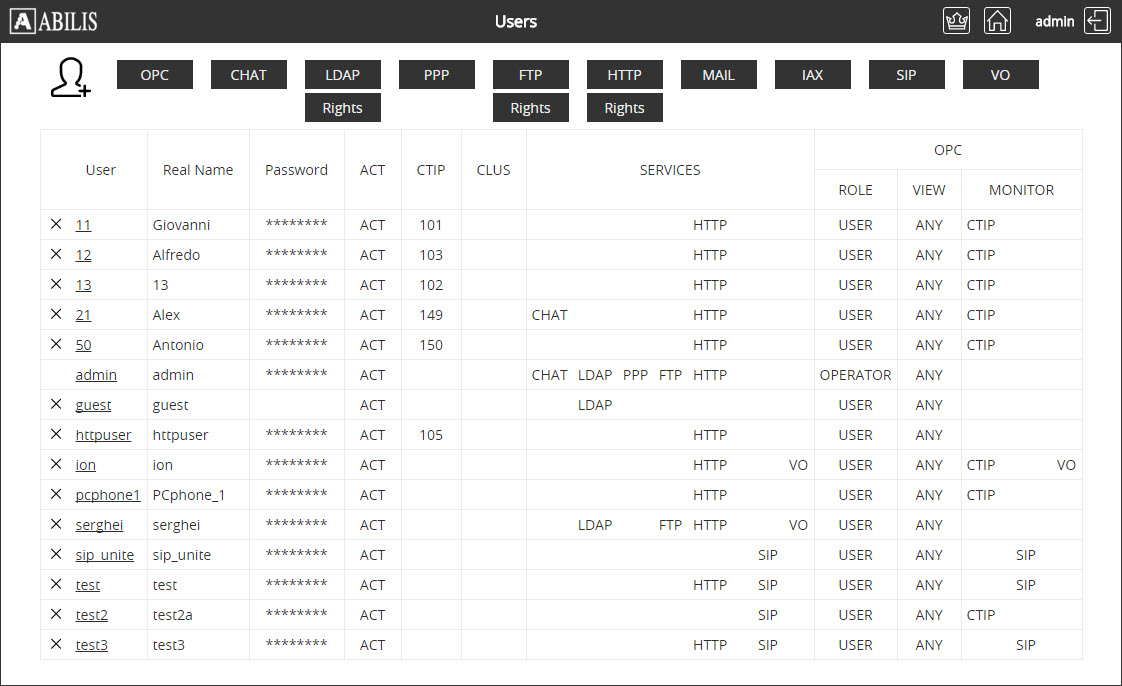
Click on Save configuration button to save the changes.
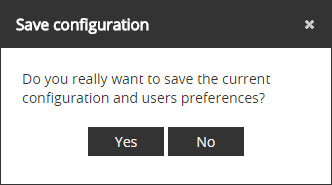
Click on Yes button to confirm.
![[Tip]](../images/tip.png) | Tip |
|---|---|
Refer to Section 6.9, “Users Table” to know how to administrate users through CP. |
Let's see how to delete a user.
Click on  button on the User
General Settings page.
button on the User
General Settings page.
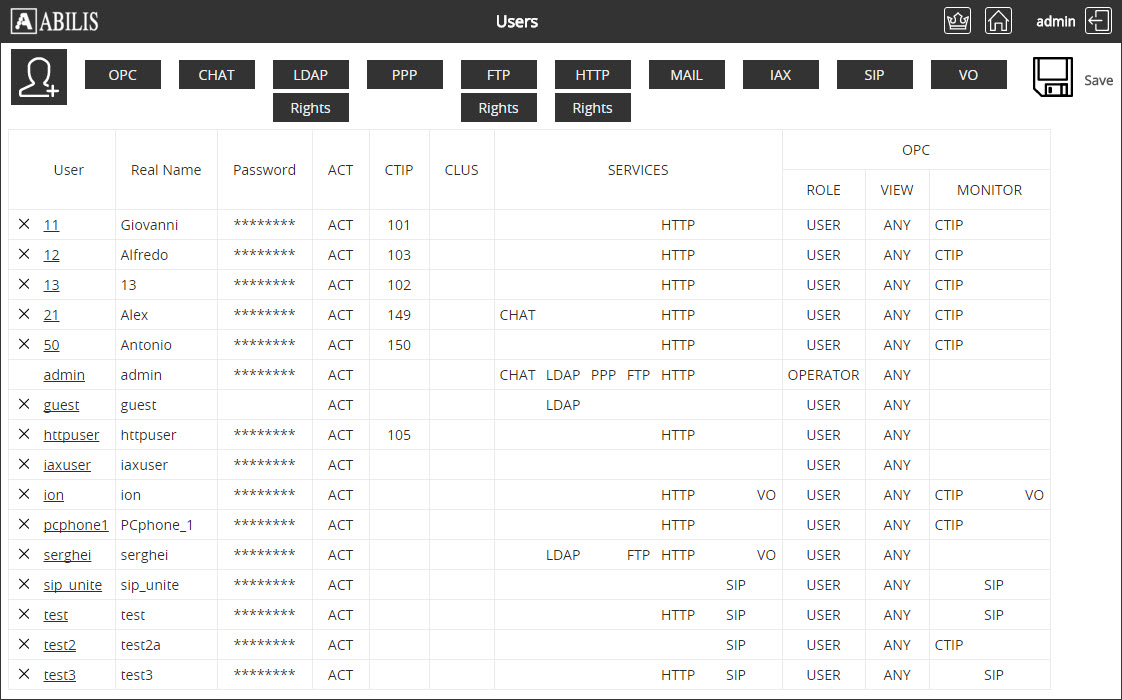
To confirm the user deletion click the Yes button.
Click Ok.
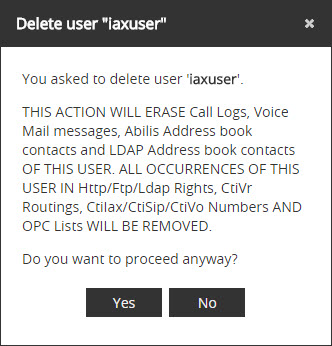
Click Ok.

![[Tip]](../images/tip.png) | Tip |
|---|---|
Remember to save the configuration to make the change permanent. |
![[Tip]](../images/tip.png) | Tip |
|---|---|
Refer to Section 6.9, “Users Table” to know how to administrate users through CP. |
Click on the User Administration page. A list with all users is shown:
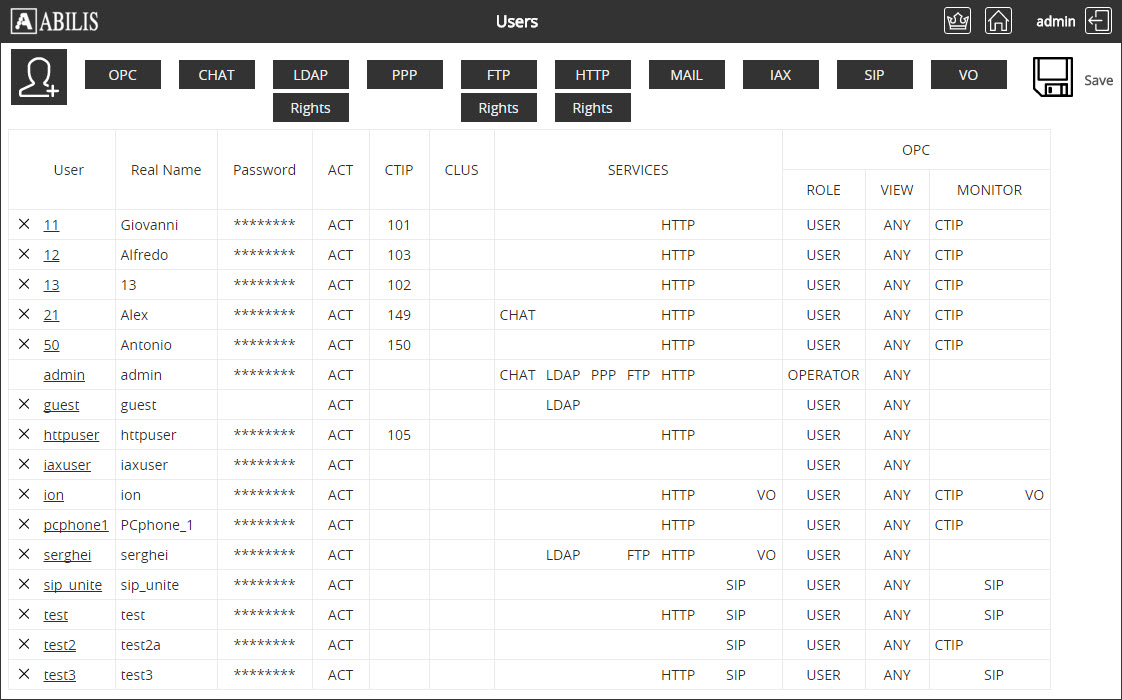
Click the user to change, for example httpuser:

Change parameters and click Submit button, click Ok on the following page:
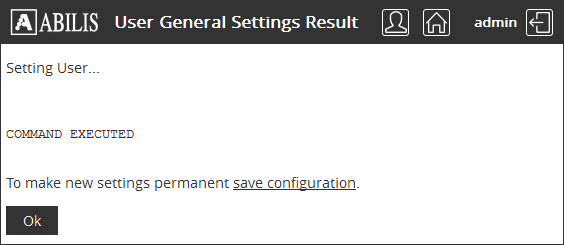
![[Tip]](../images/tip.png) | Tip |
|---|---|
Remember to save the configuration to make the change permanent. |
![[Tip]](../images/tip.png) | Tip |
|---|---|
Refer to Section 6.9, “Users Table” to know how to administrate users through CP. |
Click SIP on User administration page, a list of SIP users is shown.

Click the user to modify:
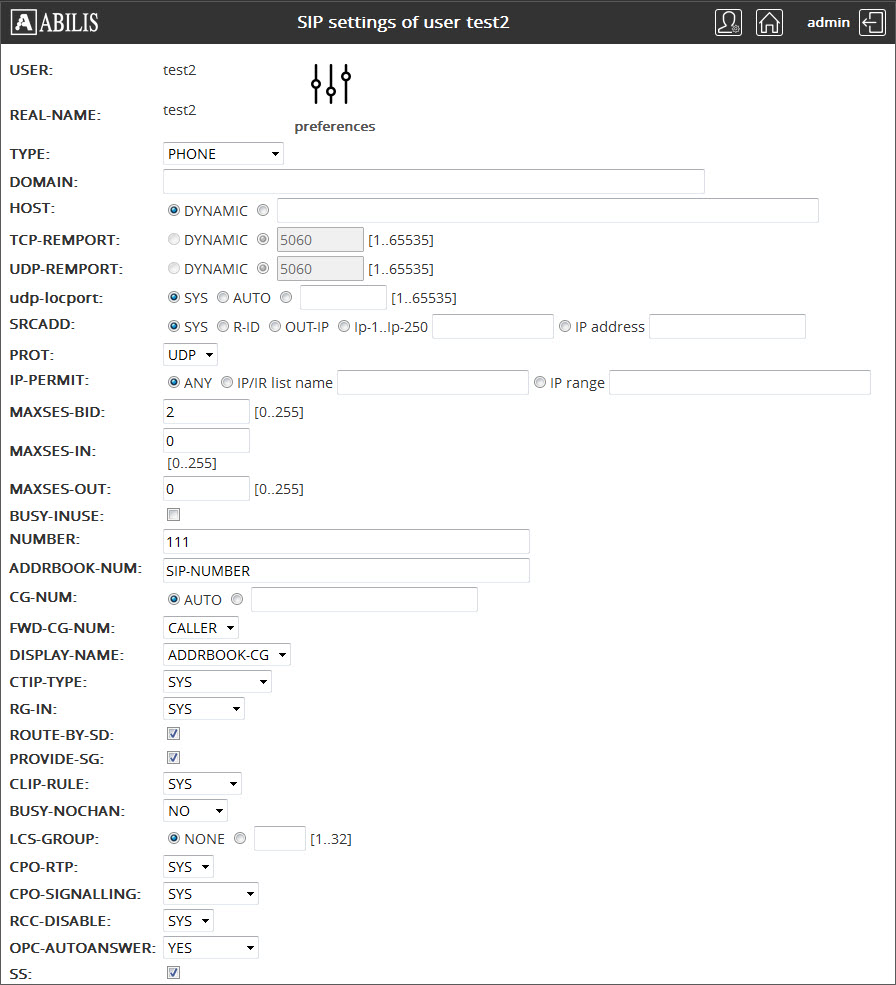
Change user's parameters and then click submit button. Click Ok button on the confirmation page:
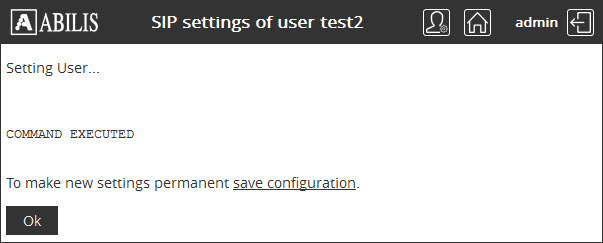
![[Tip]](../images/tip.png) | Tip |
|---|---|
Remember to save the configuration to make the change permanent. |
Click VO on User administration page, a list of VO users is shown.
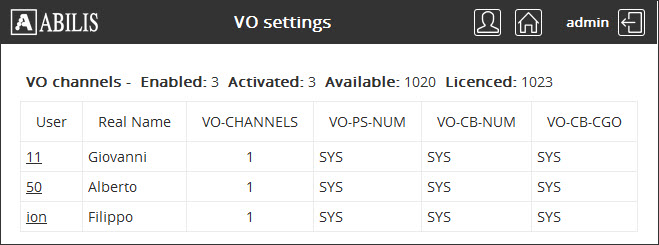
Click the user to modify:
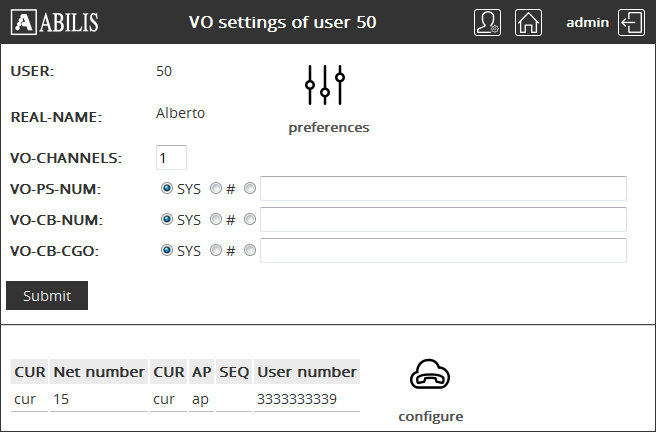
Change user's parameters and then click submit button. Click Ok button on the confirmation page:
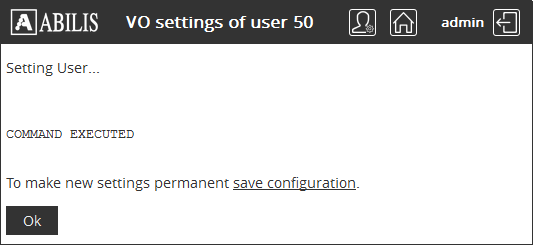
![[Tip]](../images/tip.png) | Tip |
|---|---|
Remember to save the configuration to make the change permanent. |
Click Extensions on the User Administration page. A list of users with their assigned numbers is shown:

Click the user to modify, change the assigned number and then click Set button:
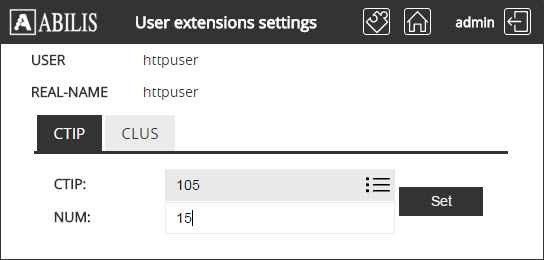
![[Tip]](../images/tip.png) | Tip |
|---|---|
Remember to save the configuration to make the change permanent. |
We want httpuser to access to the advanced user activities.
Click HTTP rights on the User administration page, the following table is shown:
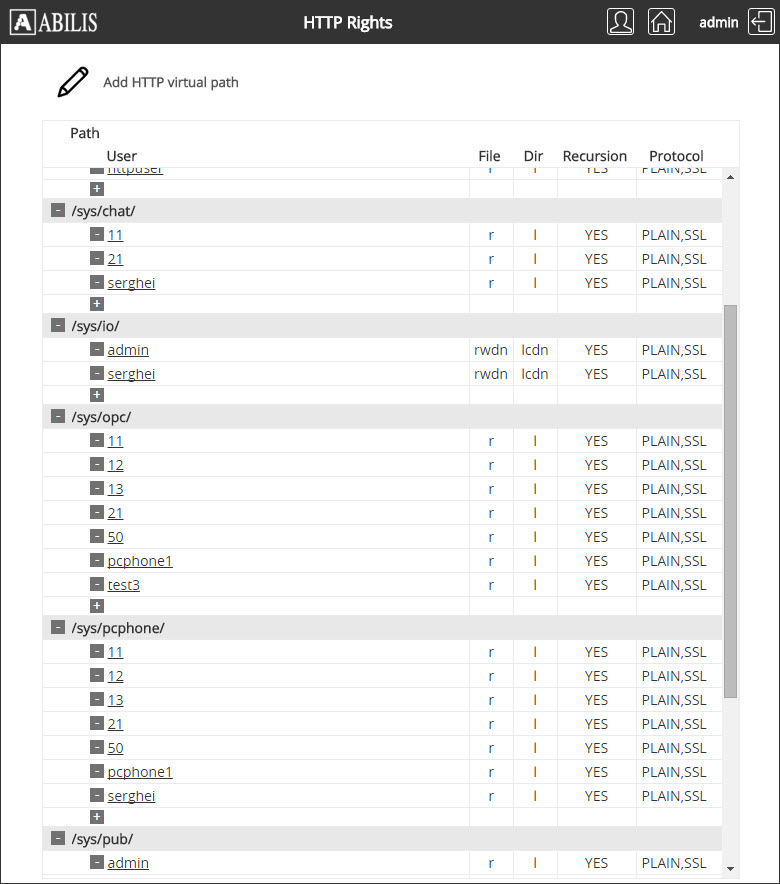
Click on ![]() button (Add HTTP
virtual path), insert the virtual path (e.g.
button (Add HTTP
virtual path), insert the virtual path (e.g.
/sys/advuser/) and click OK.
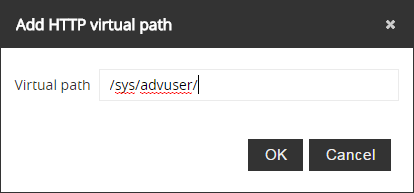
Click
on  , the
following pop up window will be opened:
, the
following pop up window will be opened:
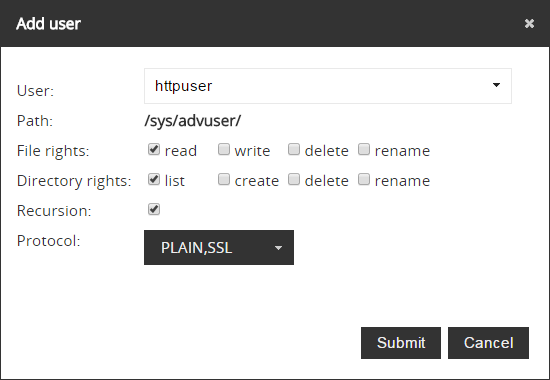
Fill the textbox with the username (or select it from the drop-down menu) and click on Submit. The httpuser has now the permission to access to advanced user activities.