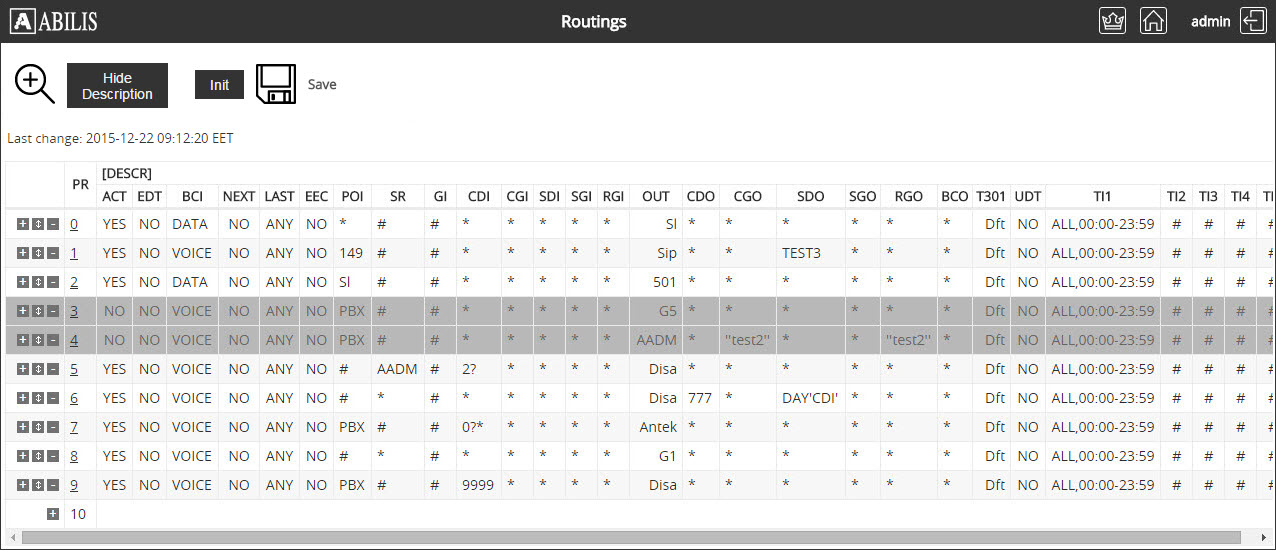| 63.20. Routings | ||
|---|---|---|
 | Chapter 63. Administration |  |
This section allows to add, remove and modify the CTI routings.
![[Caution]](../images/caution.png) | Caution |
|---|---|
Generally the access to this section is reserved for users with administrator's rights. |
By default, the anonymous access is disabled; add the path in the
HTTP Virtual Paths Access Rights Table for
httpuser.
[11:26:29] ABILIS_CPX:a http rights path:/sys/admin/cti/rout/ user:httpuserCOMMAND EXECUTED [11:27:04] ABILIS_CPX:d http rights- Not Saved (SAVE CONF) ------------------------------------------------------- ------------------------------------------------------------------------------- ID: PATH: USER: FILE: DIR: RECUR: PROT: ------------------------------------------------------------------------------- 1 /sys/ admin r--- l--- YES PLAIN,SSL ... ------------------------------------------------------------------------------- 16 /sys/admin/cti/rout/ httpuser r--- l--- YES PLAIN,SSL ------------------------------------------------------------------------------- ...
Click on Routings to view a list of configured routings.
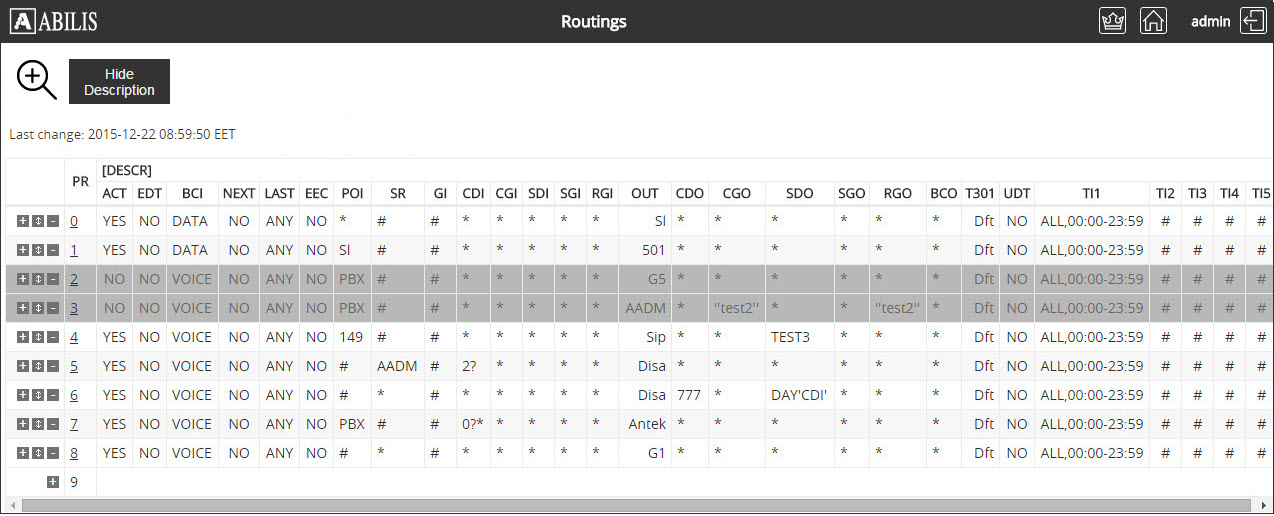
![[Tip]](../images/tip.png) | Tip |
|---|---|
Interesting parts: Section 49.5, “CTI Router Overview” (CP commands & parameters description) |
Click  to add a new routing. The following page will be displayed:
to add a new routing. The following page will be displayed:
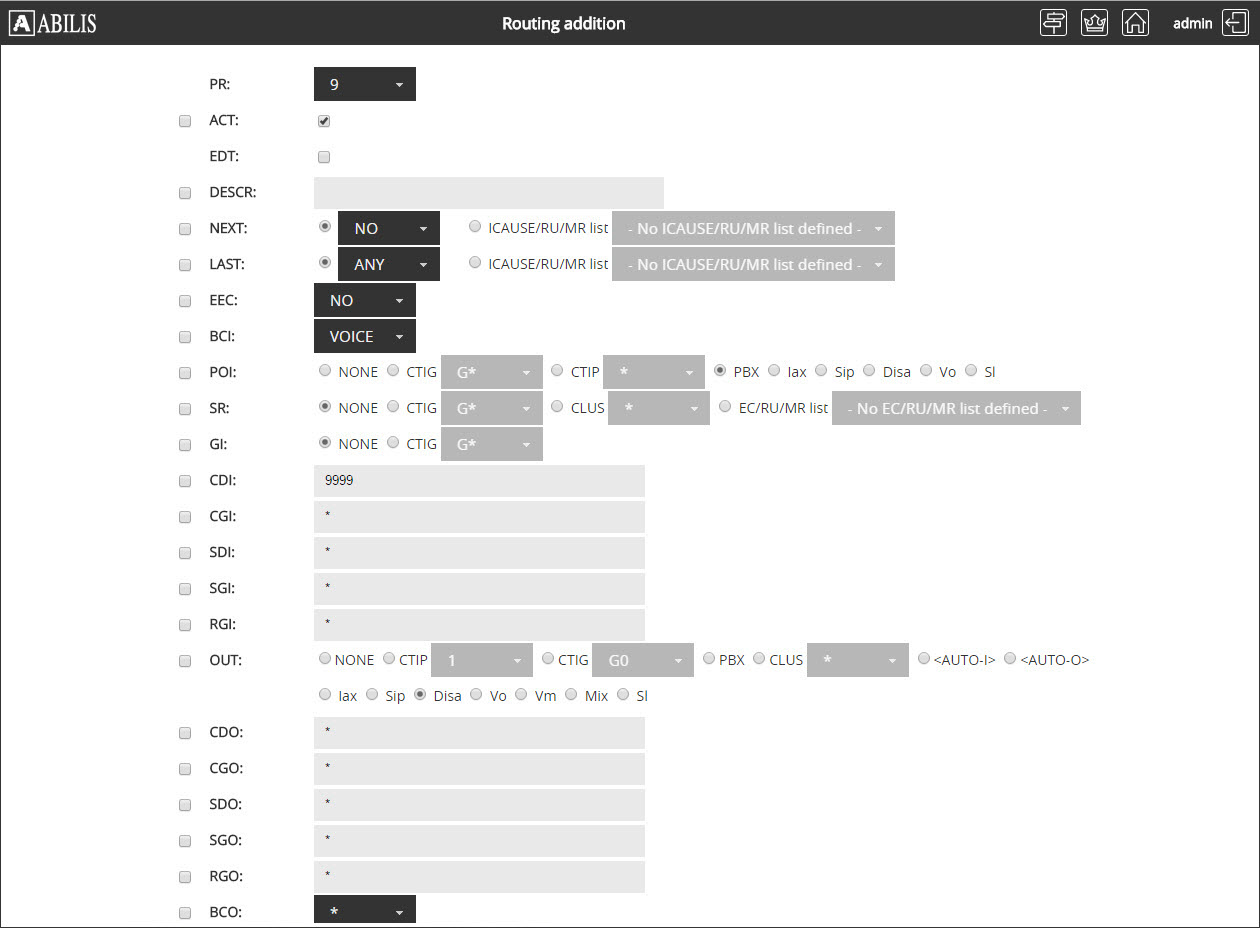
Fill the module as you want. If it's checked, the checkbox at the left of each parameter allows the users to modify it. Click Save to add the route. Click OK. The new rule has been added.
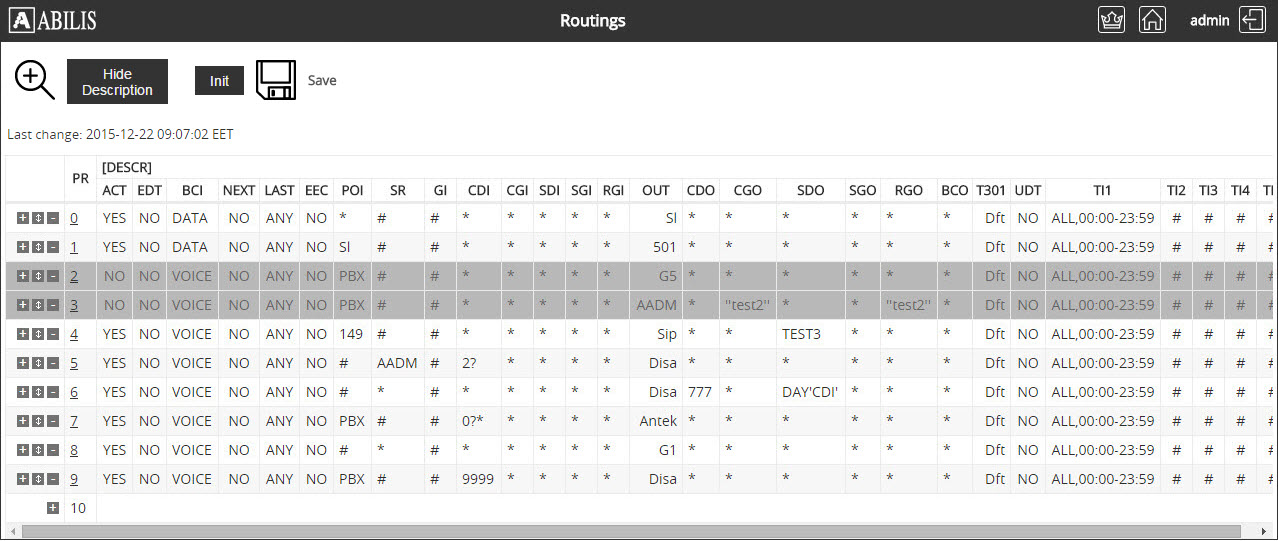
![[Tip]](../images/tip.png) | Tip |
|---|---|
Remember to click on Init to apply the changes at the running configuration e click on Save to save it. |
To modify a routing, click on his priority number.
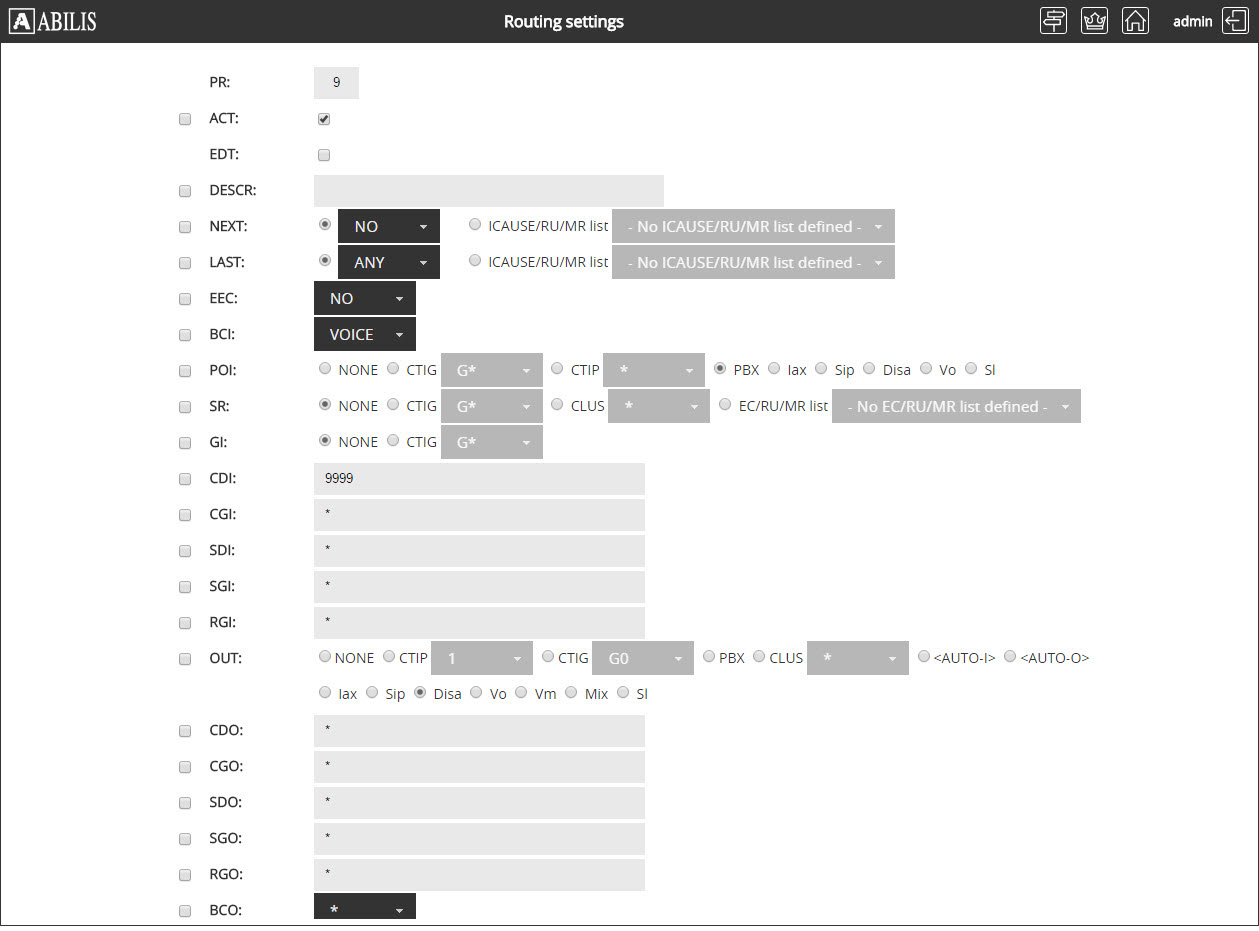
Click Save to modify the route.
Click  to change the
priority of a rule. The following page is displayed.
to change the
priority of a rule. The following page is displayed.
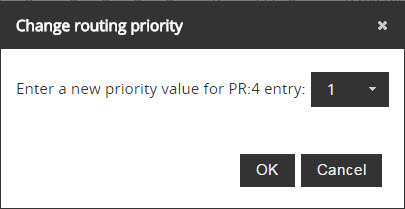
Select the new prority and click Ok.