| 64.2. Groups | ||
|---|---|---|
 | Chapter 64. Administration |  |
This page allows to add/remove/change a group or to change a group preferences.
![[Caution]](../images/caution.png) | Caution |
|---|---|
Generally the access to this section is reserved for users with administrator's rights. |
The anonymous access is disabled by default; add the path
/sys/admin/users/ in the HTTP Virtual Paths Access
Rights Table for httpuser.
[14:08:39] ABILIS_CPX:a http rights path:/sys/admin/groups/ user:httpuserCOMMAND EXECUTED [14:16:06] ABILIS_CPX:d http rights- Not Saved (SAVE CONF) ------------------------------------------------------- ------------------------------------------------------------------------------- ID: PATH: USER: FILE: DIR: RECUR: PROT: ------------------------------------------------------------------------------- 1 /sys/ admin r--- l--- YES PLAIN,SSL ... ------------------------------------------------------------------------------- 10 /sys/admin/groups/ httpuser r--- l--- YES PLAIN,SSL ------------------------------------------------------------------------------- 2 /sys/pub/ anonymous r--- ---- YES PLAIN,SSL ------------------------------------------------------------------------------- ...
Click Group on the CPX Administration page.
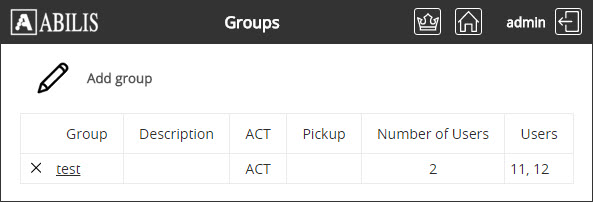
Click on ![]() button, and insert
the name and click Add button.
button, and insert
the name and click Add button.
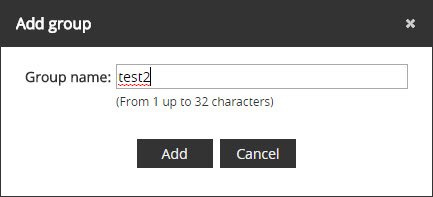
The following page confirms the change. Click OK button.

The new group is shown in the list of groups.
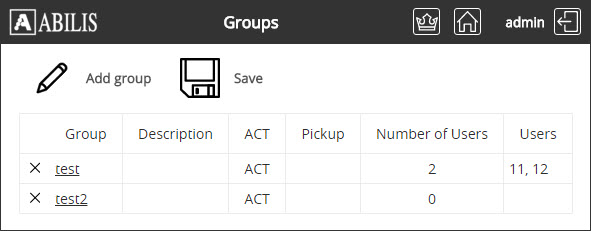
![[Tip]](../images/tip.png) | Tip |
|---|---|
Remember to save the configuration to make the change permanent. |
Click on the  at the left
of the group to delete and then click Yes button.
at the left
of the group to delete and then click Yes button.

Click Ok button on the confirmation page.
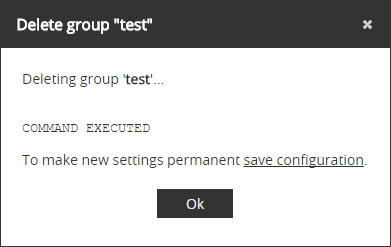
The group is deleted.
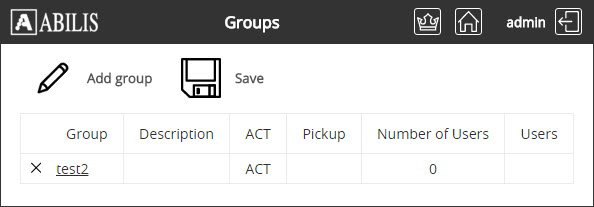
![[Tip]](../images/tip.png) | Tip |
|---|---|
Remember to save the configuration to make the change permanent. |
On the Group administration page, a list of existing groups is shown.
Click the group to change, add a description, add users and click Submit button.
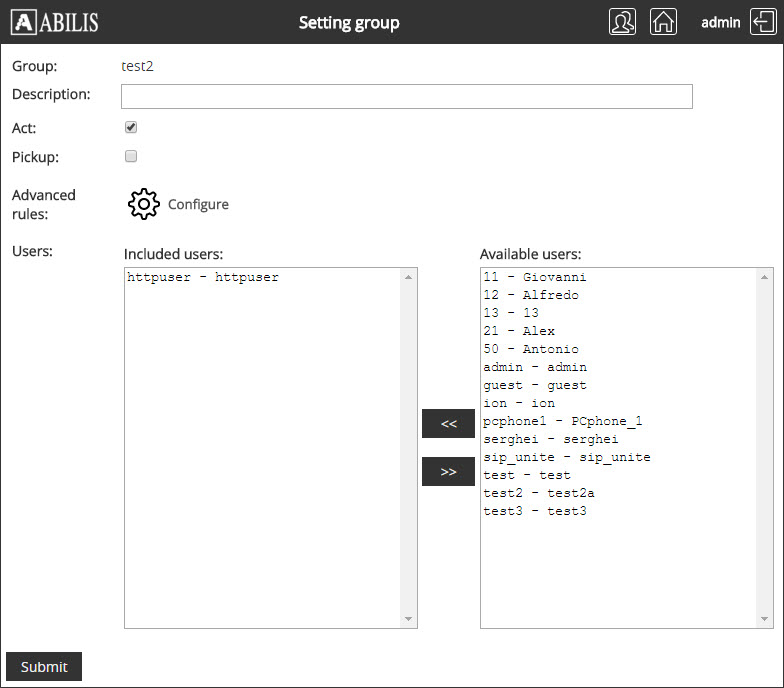
Click Ok button on confirmation page.
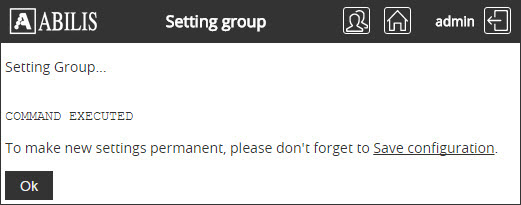
Click Groups button on right top corner of the following page.
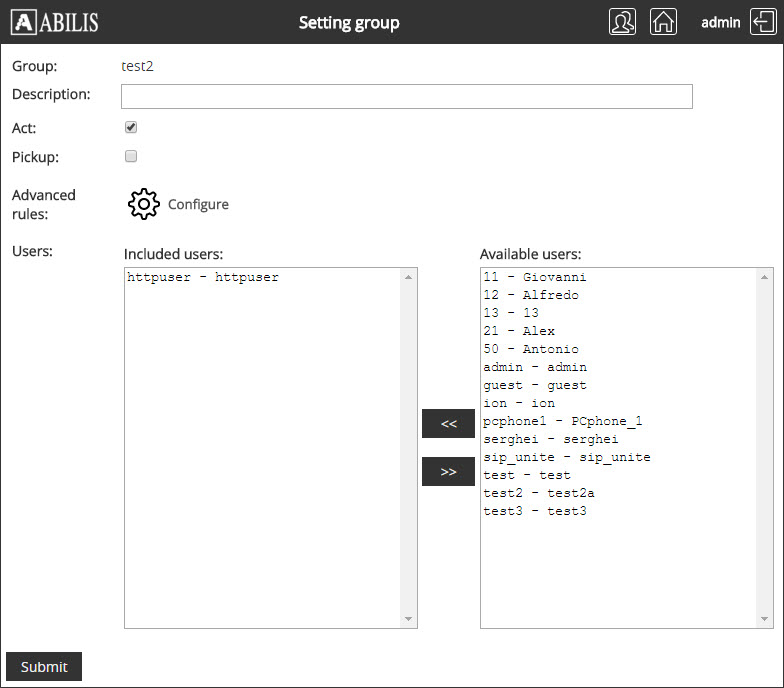
The user has been added to the group.
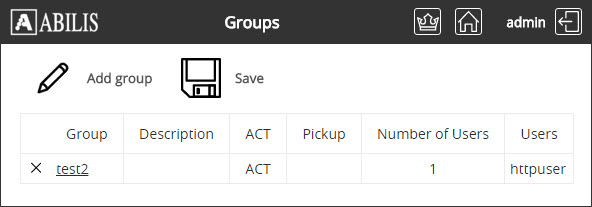
Click on the Group and click the Advanced rules ![]() button.
button.
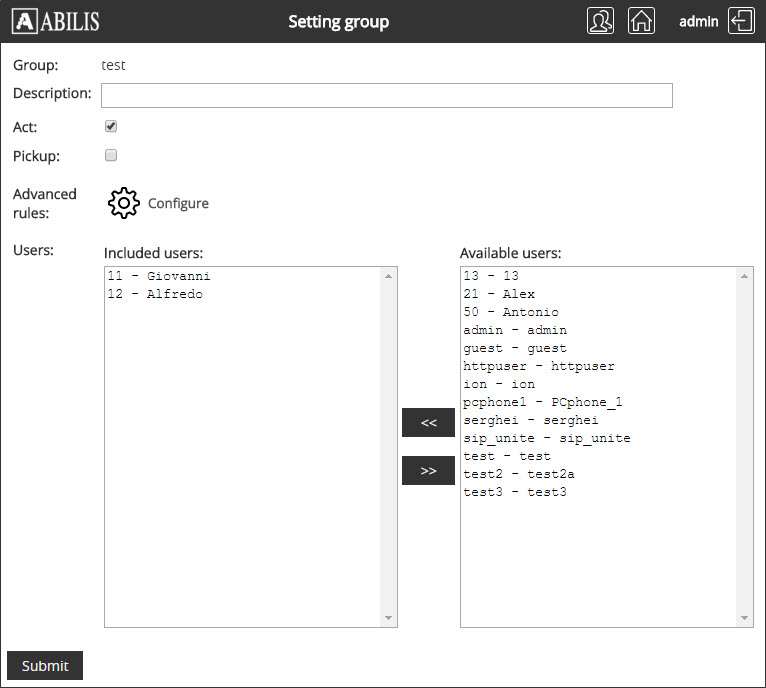
Click the group and click Add  button.
button.

Enable DND for calls incoming on CTIP interface, calling every number starting with 012345, only on Saturday. Then, click the Submit button on the bottom of page.
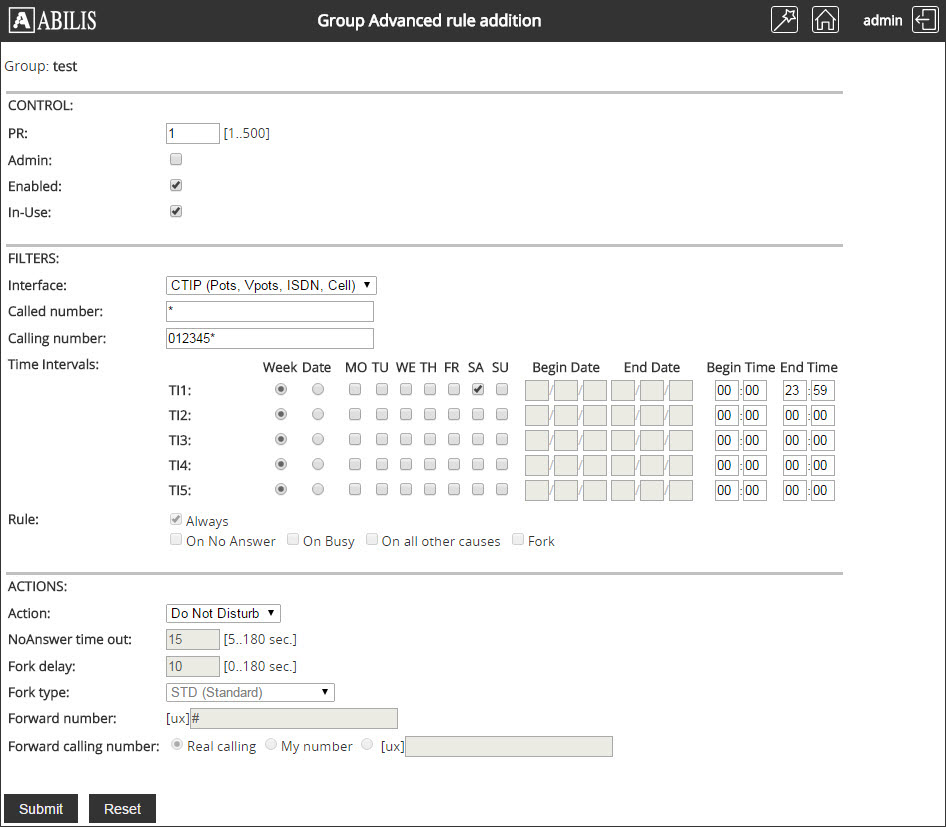
Click OK button on the following page.
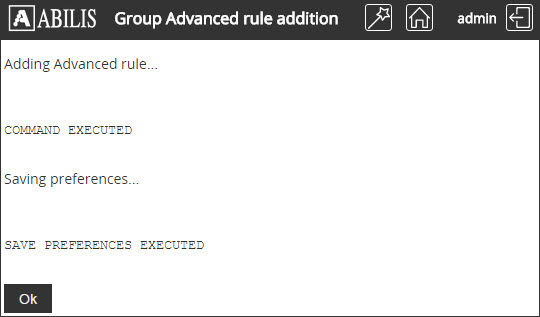
The rule for the group has been added.
