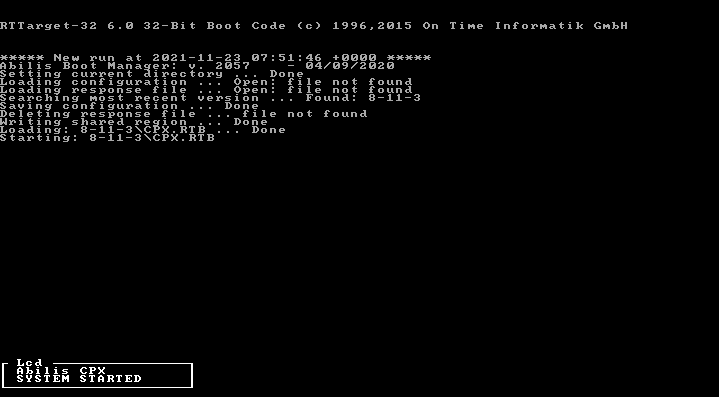| 82.3. How to install or fix Abilis with the MiniPC recovery tool | ||
|---|---|---|
 | Chapter 82. HowTo - Management |  |
The MiniPC recovery tool permits the creation of a USB key to allow the installation of Abilis software on the mSATA disk of the MiniPC.
Go to https://support.abilis.net/downloads/MiniPC-tool/download.html
and click the link of the firmware to download the utility
(minipc_1.4.zip).
Prerequisites:
A Linux or Windows computer.
A USB stick with a minimum size of 2GB.
![[Warning]](../images/warning.png) | Warning |
|---|---|
All data, partition, MBR, ... on USB will be lost. |
a monitor and a USB keyboard connected to the mini PC.
Preparation of the USB stick:
Extract the downloaded archive.
On Linux: open a terminal and run the installer:
sudo ./load_image_to_sd.sh
![[Warning]](../images/warning.png) | Warning |
|---|---|
The installer will ask you to choose the disk for image installation. Pay attention to the choice, if you choose the wrong one you may loose important data or break your Linux computer. |
Example:
root@ubuntu-PC:/home/ubuntu/Downloads/minipc_1.4#./load_image_to_sd.sh>>> LOAD IMAGE TO SD, VERSION: 1.1 <<< checking user permissions... OK checking tool availability... OK stopping automount... OK collecting disks information... OK select the disk for the installation... 1) /dev/sdd | SABRENT CF_USB3_Reader | 3.8G your choice?1OK: /dev/sdd selected ARE YOU SURE? (yes/no):yescollecting images version information... OK AUTOSELECT the image version for the installation... OK: minipc_1.3.img selected checking existence of minipc_1.3.img... OK preparing target disk... umounting /dev/sdd3... OK umounting /dev/sdd4... OK writing image to /dev/sdd... OK sync disk... OK re-reading /dev/sdd partition table... OK checking hashes... OK restoring automount... OK >>> SD creation process: SUCCESS <<<
On Windows:
run rufus-3.15.exe present in the
extracted files;
select the desired device/unit;
click on "SELECT" and choose the .img
file;
press "START".
Example:
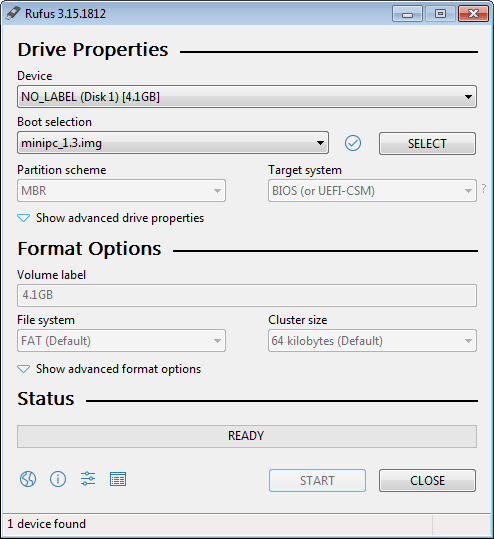
The USB stick just created has multiple partitions, the one with
label pkgs is the FAT32 partitions where the
Abilis release, license and configuration files shall be
copied.
Copy the Abilis releases, licenses and configurations into the
pkgs partition of the USB stick.
![[Important]](../images/important.png) | Important |
|---|---|
Abilis releases shall be put in directories with names that use a format like: 8-11-0, 8.11.0 or 4255.4 (i.e. only numbers with - and . in the name). Example on Ubuntu PC:  |
Install/Recovery Abilis on Mini-PC
Insert the USB stick into the Mini-PC USB port;
Power-up the Mini-PC;
The USB stick is booted with higher priority, so it isn't a problem if other bootable disks are present;
When the Linux distribution finishes booting a menu is shown on the first terminal:
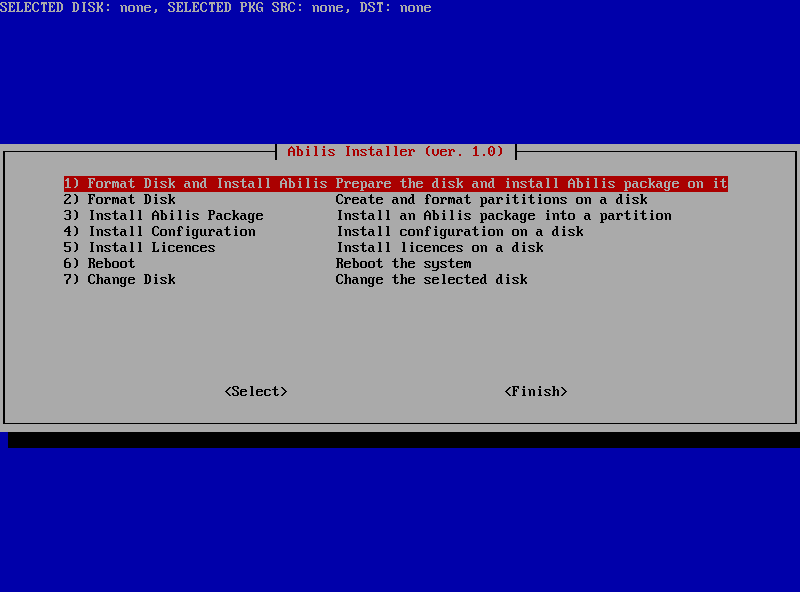
![[Note]](../images/note.png) | Note |
|---|---|
If a terminal is needed to do advanced operations manually, it is possible to switch to another terminal with ALT+F2, ALT+F3, ALT+F4, ALT+F5, ALT+F6. To return to the recovery tool menu use ALT+F1. |
Select 1 and press Enter to Format the disk and install the Abilis package.
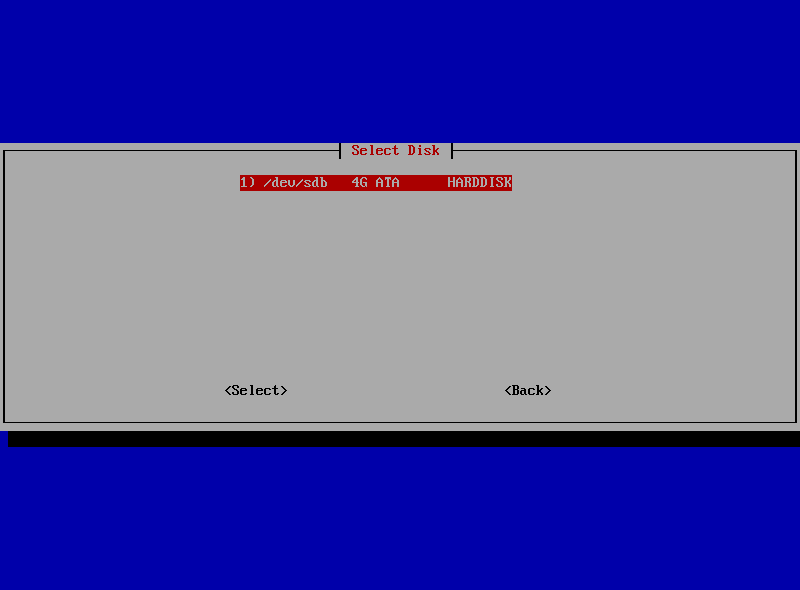
![[Warning]](../images/warning.png) | Warning |
|---|---|
All data on disk will be lost. |
Select the disk and press Enter, the disk will be formatted. A confirmation message will be displayed.
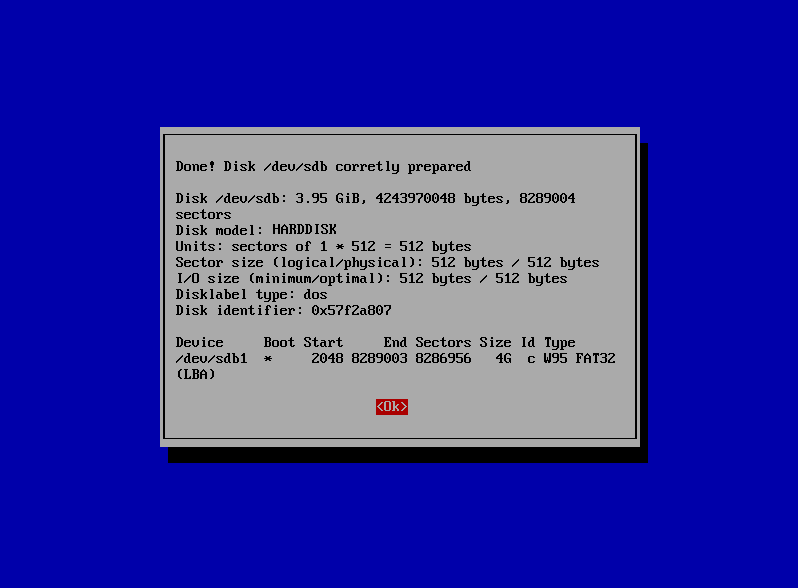
Select the version to install and press Enter.
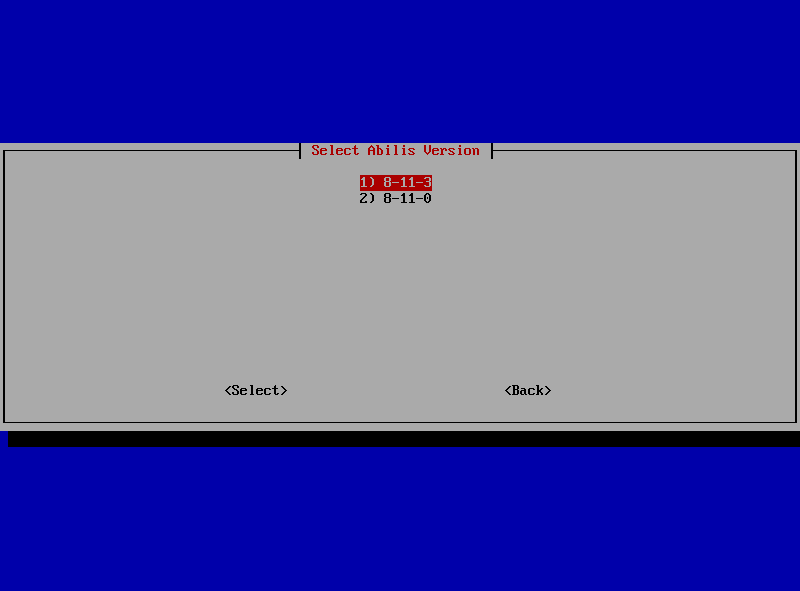
A confirmation message will be displayed.
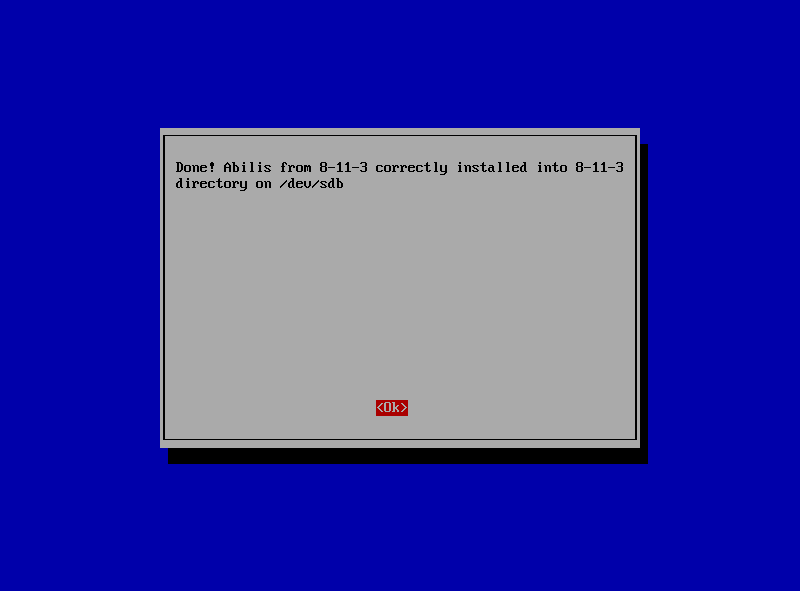
Select 4 and press Enter to install the Abilis configuration on the disk.
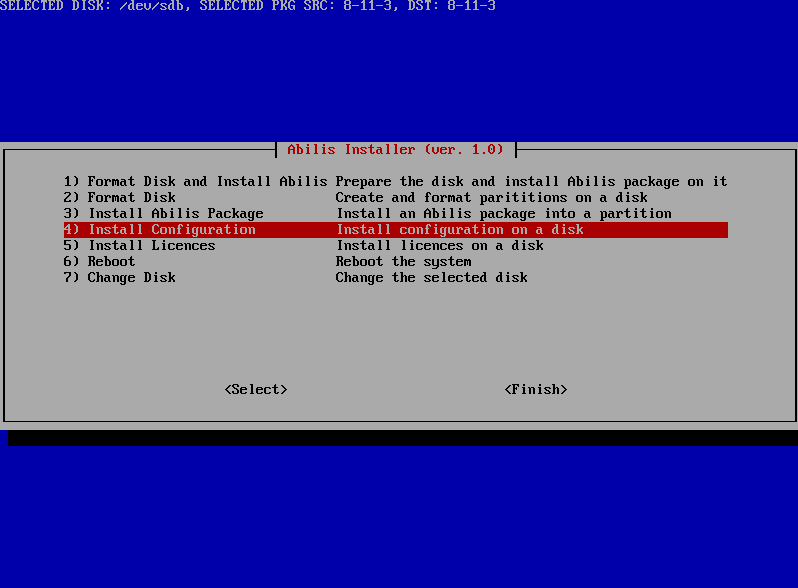
Select the configuration file (drivers.cfg)
from the available folders and press Enter.
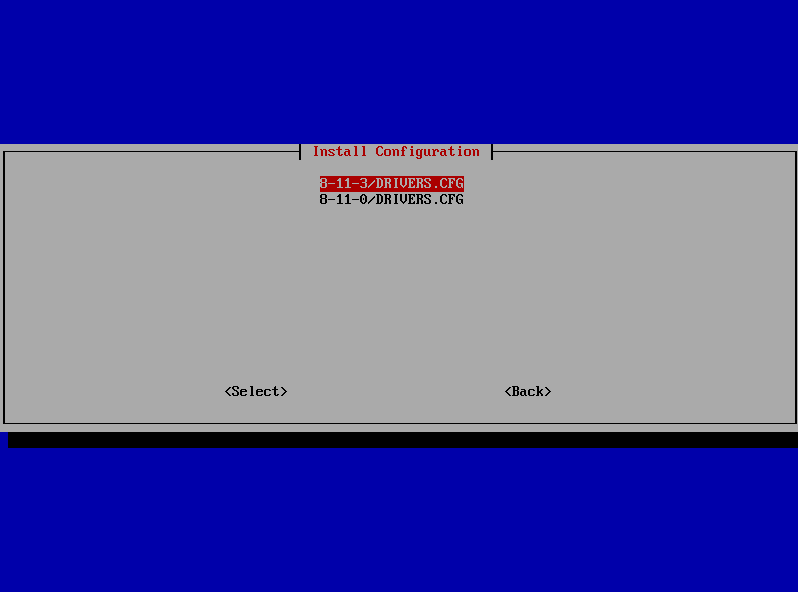
A confirmation message will be displayed.
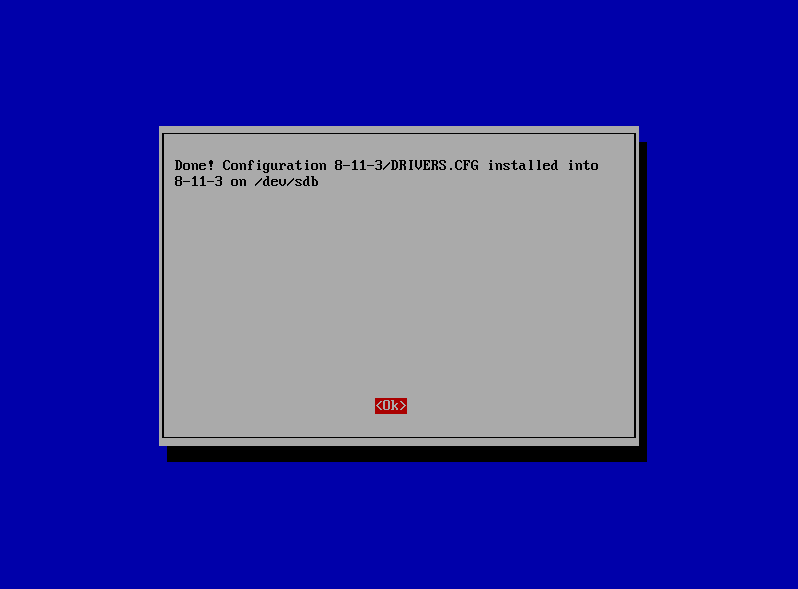
From the main menu, select 5 and press Enter to install the Abilis licence file on the disk. Select the licence file and press Enter.
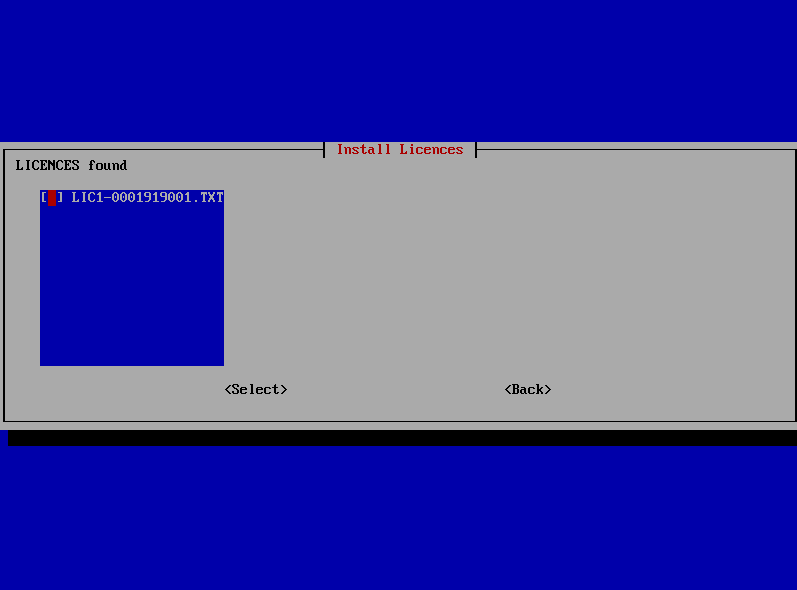
A confirmation message will be displayed.
If all the steps listed above have been performed, you can disconnect the USB flash and restart the Abilis. The abilis menu with the "SYSTEM STARTED" message will be displayed.