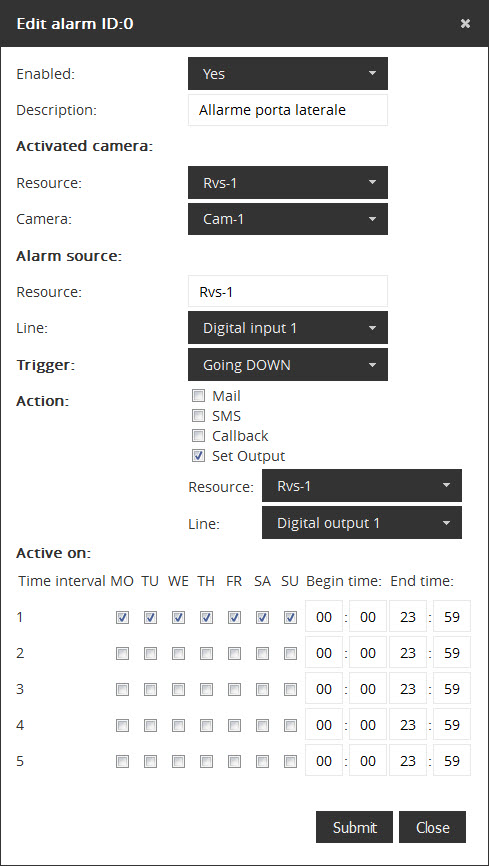| 70.20. Videorecorder | ||
|---|---|---|
 | Chapter 70. Administration |  |
This section allows:
visualize the recordings made by cameras;
configure cameras;
configure alarms for cameras.
Click on Videorecorder to access to the following page:
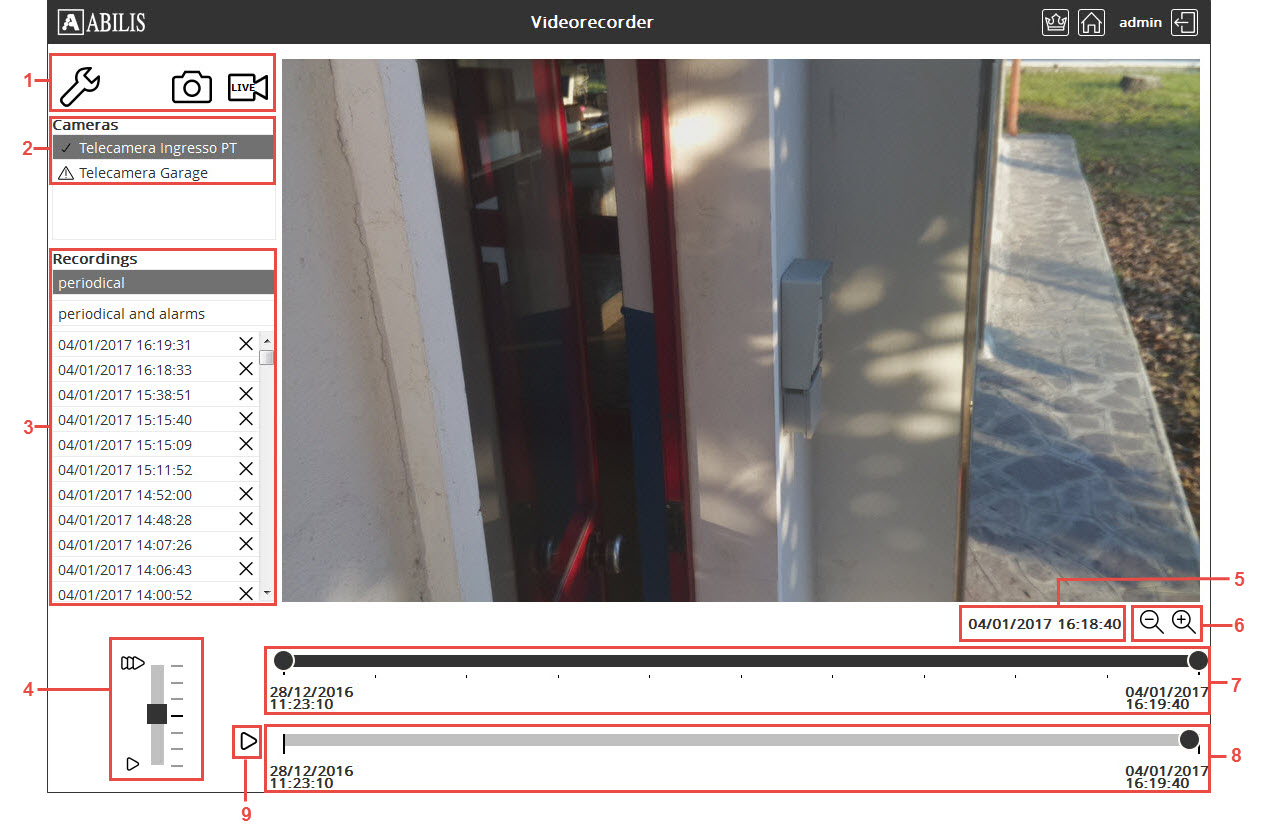
Option icons:
 Open the Videorecorder settings.
Open the Videorecorder settings.
 Take a snapshot.
Take a snapshot.
 Open the live camera mode.
Open the live camera mode.
 Start LIve recording, active only when live
camera mode is opened.
Start LIve recording, active only when live
camera mode is opened.
Cameras: show the list of cameras.
Recordings: show the list of recordings with the ability to filter by:
periodical;
periodical an alarms.
Playback speed.
Date and time of the current picture.
Zoom In/Out.
Selection bar for the initial and final date and time.
Playback bar.
Playback buttons:
 Start;
Start;
 Stop.
Stop.
![[Tip]](../images/tip.png) | Tip |
|---|---|
Interesting chapters: |
Click on  button to access to the Videorecorder settings:
button to access to the Videorecorder settings:
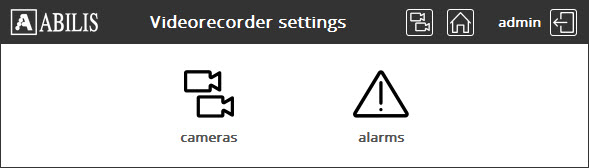
This page allows:
configure cameras;
configure alarms for cameras.
Click on  button to access to the Videorecorder cameras settings. This page
displays the list of cameras and their most important settings.
button to access to the Videorecorder cameras settings. This page
displays the list of cameras and their most important settings.
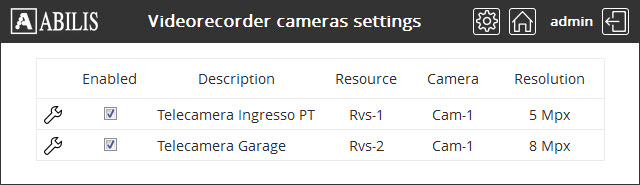
 This button opens a pop-up windows, where users
can edit selected camera:
This button opens a pop-up windows, where users
can edit selected camera:
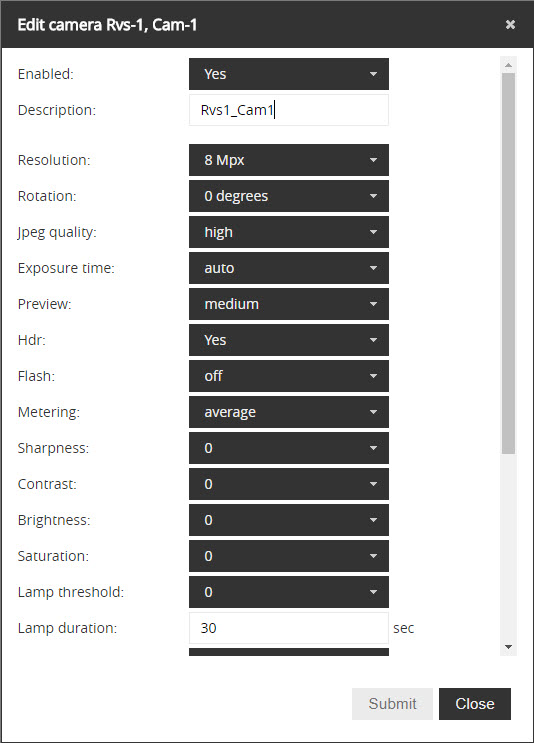
Modify the desired parameter and click Submit.
On the Videorecorder
settings page click on  button to access to the Videorecorder alarms settings. This page
displays the list of alarms for cameras and their most important
settings.
button to access to the Videorecorder alarms settings. This page
displays the list of alarms for cameras and their most important
settings.

 This button opens a pop-up windows, where users
can add new alarm for camera.
This button opens a pop-up windows, where users
can add new alarm for camera.
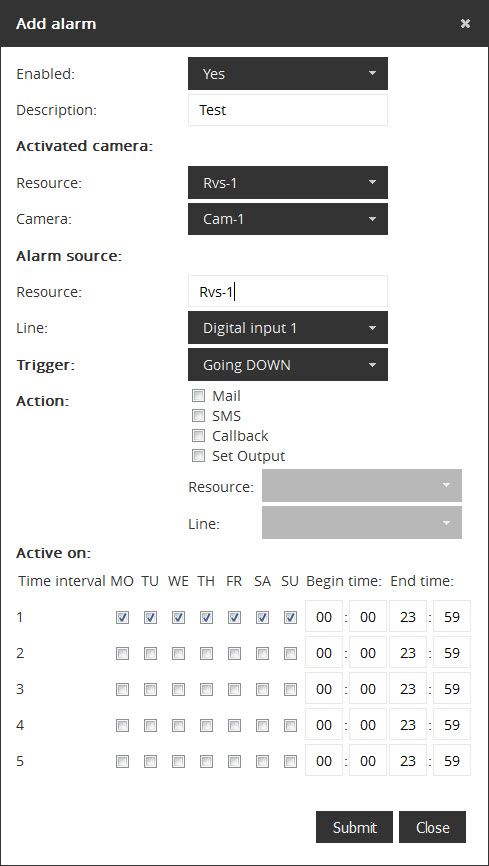
To add a new alarm fill the fields and click on Submit. The alarm has been added
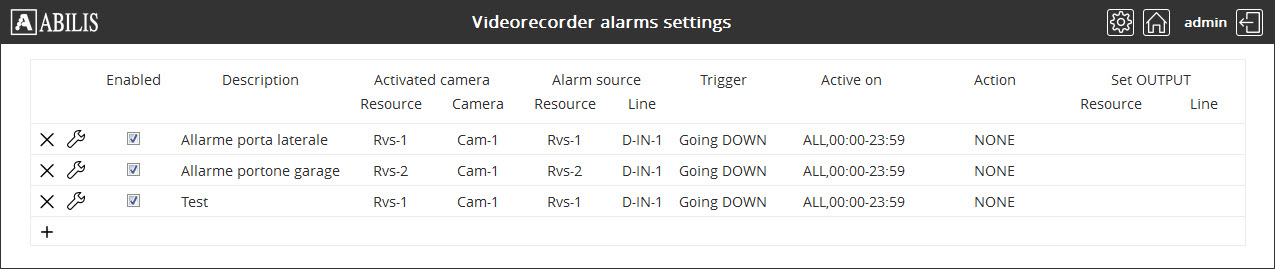
Click on  button to delete a selected alarm.
button to delete a selected alarm.
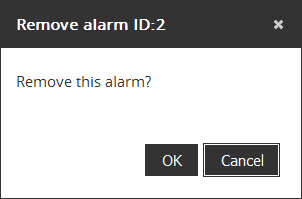
To confirm the alarm deletion click the OK button.
 This button opens a pop-up windows, where users
can edit selected alarm:
This button opens a pop-up windows, where users
can edit selected alarm: