| 80.31. How to trace the internal events for debugging purposes | ||
|---|---|---|
 | Chapter 80. HowTo - Management |  |
Enter into the Abilis control-program with a Terminal Emulator with file transfer support (e.g. Windows HyperTerminal, Zoc, etc), and type the following commands.
| d pstack | Identify the internal port number associated to the resource for which you want to activate the trace. (e.g. suppose the Eth-1 resource). |
| trace act po:27 data:1600 | Activate the trace function. |
| trace start | Start saving the events. |
| trace stop | Stop tracing the events. |
| trace get z | Download the trace from Abilis. |
Example:
[10:44:37] ABILIS_CPX:d pstack res:eth-1
+------------+---------------+------------------------------------------------+
| Resource | Act/Run | Port(s) |
+------------+---------------+------------------------------------------------+
| Eth-1 | Act/Run | 27(Eth) |
+------------+---------------+------------------------------------------------+
![[Warning]](../images/warning.png) | Warning |
|---|---|
Verify parameters settings of the internal events trace using the command trace param. If a trace is running the following message is shown: [14:04:34] ABILIS_CPX:The trace continues to be active on ports shown by trace param command and not on those specified by trace act command. [14:04:50] ABILIS_CPX:Stop the trace and set it inactive: [14:13:42] ABILIS_CPX: Configure the trace and follow the steps of the how to: [14:17:40] ABILIS_CPX: |
For example, if you use Zoc program:
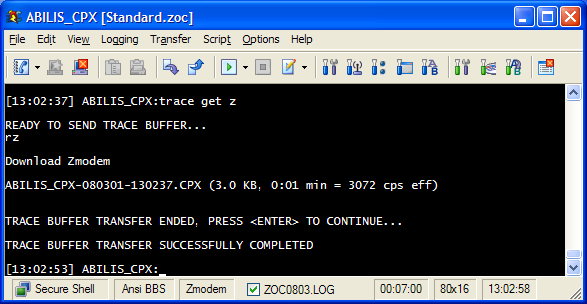
Abilis CPX traces are saved in a proprietary format “cpx”. Follow these instructions to convert them in other formats (PCAP, I4B, etc).
Enter into the Abilis control-program with a Terminal Emulator with file transfer support (e.g. Windows HyperTerminal, Zoc, etc), and type the following commands.
| trace act res:sip data:1600 | Activate the trace function. |
| trace start | Start saving the events. |
| trace stop | Stop tracing the events. |
| trace get z | Download the trace from Abilis. |
![[Important]](../images/important.png) | Important |
|---|---|
Check before the SIP |
Example:
[12:51:30] ABILIS_CPX:trace act res:sip data:1600
COMMAND EXECUTED
![[Warning]](../images/warning.png) | Warning |
|---|---|
Verify parameters settings of the internal events trace using the command trace param. If a trace is running the following message is shown: [14:04:34] ABILIS_CPX:The trace continues to be active on ports shown by trace param command and not on those specified by trace act command. [14:04:50] ABILIS_CPX:Stop the trace and set it inactive: [14:13:42] ABILIS_CPX: |
Configure the trace and follow the steps of the how to:
[14:17:40] ABILIS_CPX:trace act res:sip data:1600COMMAND EXECUTED [10:59:48] ABILIS_CPX:trace startCOMMAND EXECUTED WARNING: THE AUTOMATIC TRACE SAVING IS ACTIVE [10:59:52] ABILIS_CPX:trace paramConfigured Value Active Value Description ------------------------------------------------------------------------------- PO: 43 Eth-2 67 CtiSip Traced ports/resources ----------------------------------------------------------------------- SIZE: 25000 (Kibyte) 25000 (Kibyte) Tracer buffer size DATA: 1600 (bytes) 1600 (bytes) Max event buffer size CMD: STD STD Command(s) to be traced LSN: ALL ALL SD/RV lsn to be traced TYPE: ALL ALL SD/RV type to be traced STATE: - RUNNING Current Tracer state tact: YES YES Trace activation at boot TSAVE: YES YES Automatic trace saving EVENTS: - 38 Number of events SNDRCV: - 24 Number of send & receive LENGTH: - 22 (Kibyte) Current trace length [11:01:03] ABILIS_CPX:trace stopCOMMAND EXECUTED
Download the trace from Abilis. For example, if you use Zoc program:
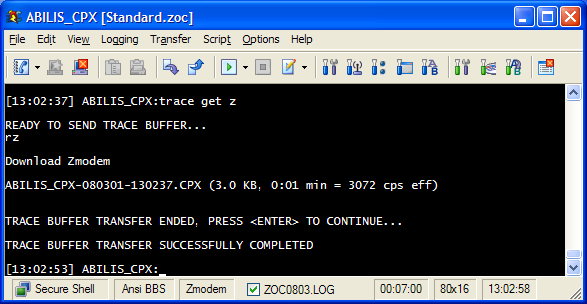
Abilis CPX traces are saved in a proprietary format “cpx”. Follow these instructions to convert them in other formats (PCAP, I4B, etc).
Go to http://support.abilis.net/downloads/cpx2k/download.html
and click the System and tools link of
the firmware Release that you want to use; in the following page,
download download a “Trace Converter” program
(trcmgrw.exe).
For example, the “GUI CPX trace converter”
(trcmgrw.exe) converts Abilis CPX traces
into:
“TAB separated”: is a general purpose format usable to import data into Libreoffice or Openoffice or Excel spreadsheets.
PCAP: is used by Wireshark/Tcpdump for Ethernet/PPP/RawIP representation.
I4B: it's a format for ISDN layer 1 representation and it can be loaded by Wireshark.
VN: Visual Network format; it's used for PPP traces with DTE/DCE direction indication and can be loaded by Wireshark.
For example, if you want to convert the trace in PCAP format, follow these instructions.
Double click the trcmgrw.exe file: the
following window will appear.
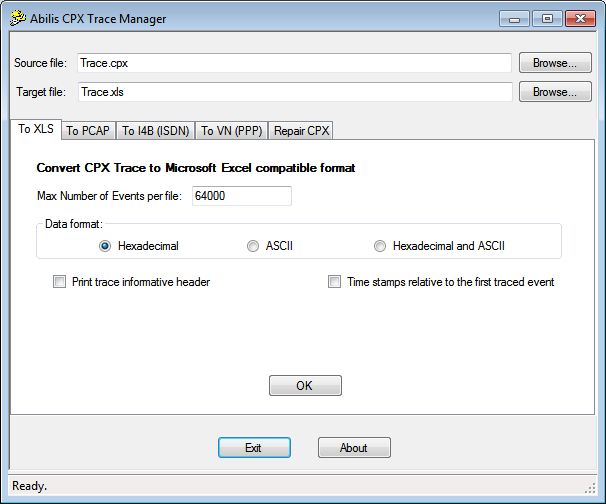
In the To PCAP tab, select the in the Source file name field the trace that must be converted and in the Target file name field the name of the new trace.

Click the button: in the next window selects the port traced and the format.
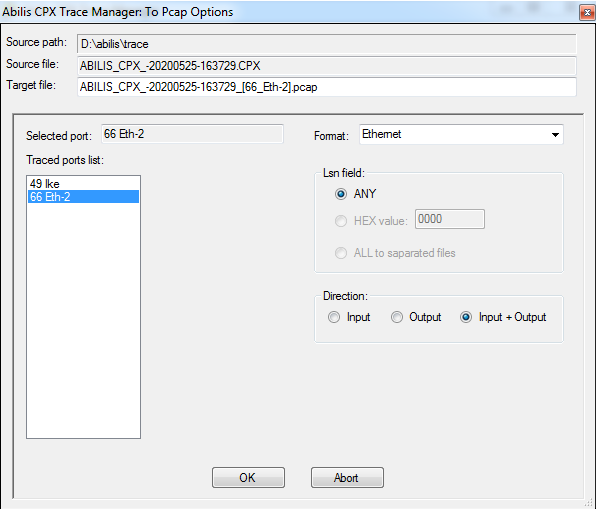
![[Tip]](../images/tip.png) | Tip |
|---|---|
If the traced port is associated with the resource UDP (e.g. Section 80.31.1, “How to trace only the SIP traffic”), then is needed to select the format "Internal-UDP". |
Click the button: the result of the conversion is shown.

Click the button to close the window and then the button to close the program.
For example, if you want to convert the trace in I4B format, follow these instructions.
Double click the trcmgrw.exe file: the
following window will appear.
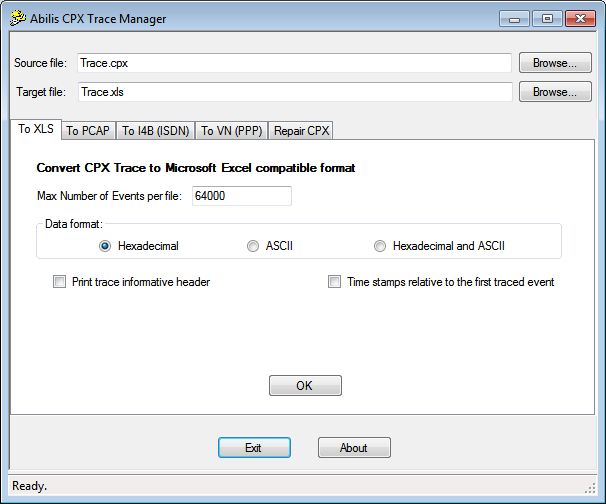
In the To I4B tab, select the in the Source file name field the trace that must be converted and in the Target file name field the name of the new trace.
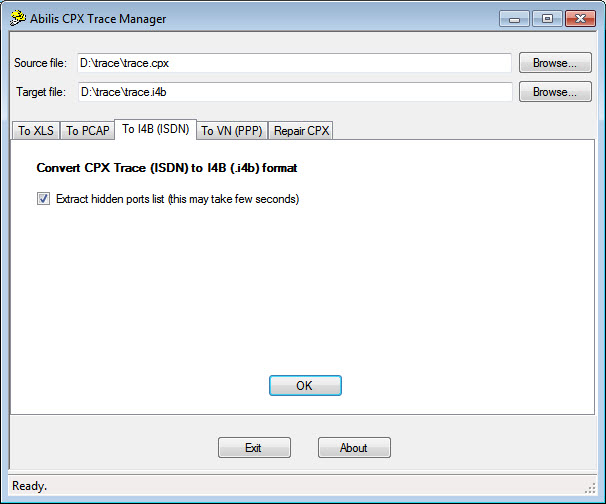
Select the port and the format, and click the button.
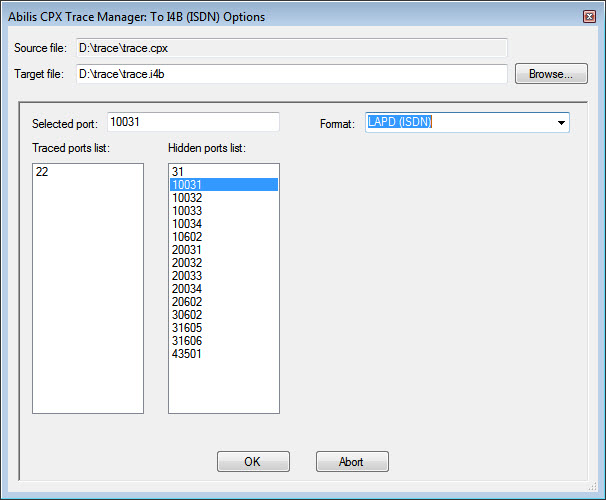
![[Tip]](../images/tip.png) | Tip |
|---|---|
The selected port 10031 it's for CTIP:31. (Selected port =100+CTIP Number) |
Click the button: the result of the conversion is shown.
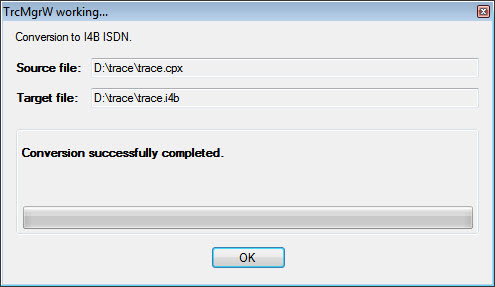
Click the button to close the window and then the button to close the program.