| 83.2. How to create a VM in VirtualBox | ||
|---|---|---|
 | Chapter 83. HowTo - Abilis VMX |  |
First of all, download and install the VirtualBox software at https://www.virtualbox.org/wiki/Downloads.
Open the software and click on the button. Follow the instructions on the screen and select VMDK (or another qemu-img supported file format) as hard drive file type.
![[Note]](../images/note.png) | Note |
|---|---|
The VM's disk capacity must be smaller than the free space on Abilis' hard disk. |
If the virtualized OS doesn't have the support for (or has some issues with) SATA disks, go on and click on the Storage label.
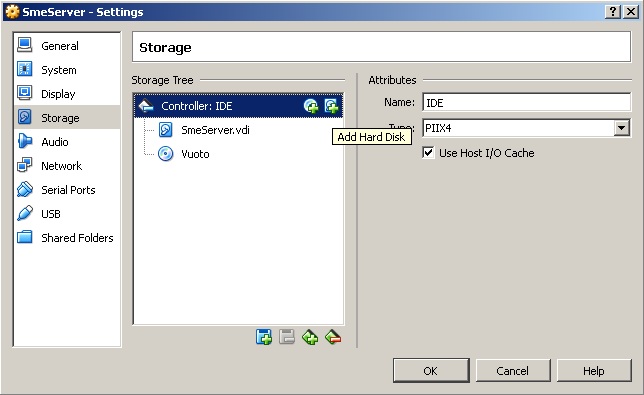
Remove the SATA disk and the SATA controller, then add an IDE disk and associate it to the disk image.
Proceed with the OS setup and complete it.
![[Note]](../images/note.png) | Note |
|---|---|
Some Linux distributions have LVM and RAID options active by default, which could raise some issues, so you need to disable it. To do that, the procedure may change on different distributions:
|