| 82.9. How to copy files using a removable drive | ||
|---|---|---|
 | Chapter 82. HowTo - Management |  |
Insert a USB disk in one of the Abilis USB ports.
![[Tip]](../images/tip.png) | Tip |
|---|---|
Type the command sys disk info to verify that the USB device is correctly mounted. |
[17:11:41] ABILIS_CPX:sys disk info
Logical drive(s) information:
Drv Disk Label FAT Free space Used space Total space
Interface Sectors per block Cluster size Bootable
-------------------------------------------------------------------------------
C: HD-0 16 105 MB 13 MB 119 MB
IDE-PIO-32 1 2,048 Bytes YES
-------------------------------------------------------------------------------
D: HD-4 UDISK 32 978 MB 4 KB 978 MB
USB 4,096 Bytes YES
-------------------------------------------------------------------------------Enter into the Abilis control-program and type the following commands.
| conflog
backup or conf backup | Copy the configuration (DRIVERS.CFG and DRIVERS.BCK) and log files
(CPX.LOG, CPX.DBG and CPX.XCP). or Copy only the configuration files (DRIVERS.CFG and DRIVERS.BCK). |
Switch on the Abilis and keep pressed the “Up” button during the system start-up. The following messages are displayed:
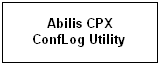
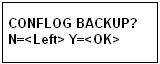
Press “OK” button: the request to insert a USB disk in the drive will be shown:
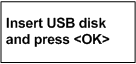
Press “OK” button. The messages “CONFLOG
BACKUP”, “IN PROGRESS...” will be shown and
Abilis CPX will copy current configuration and Log files (DRIVERS.CFG, DRIVERS.BCK,
DHCP.BND, CPX.LOG, CPX.DBG and CPX.XCP) to the floppy disk. During
the configuration and a Log files copying procedure, a message is
shown informing the User about the file that is going to be copied
and about the result of the operation. These messages are of the
following form:
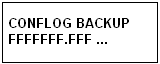
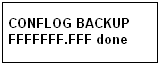
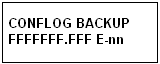
Where:
FFFFFFF.FFFF is the name
of the file that is going to be processed (DRIVERS.CFG, DRIVERS.BCK,
DHCP.BND, CPX.LOG, CPX.DBG and CPX.XCP);
... signals that the operation is still in progress;
done signals that the operation was successfully ended;
E-nn signals that an error occurred on the file that is going to be processed, nn is a decimal value.
If the operation is successful, the messages “CONFLOG BACKUP”, “EXECUTED” are shown; otherwise the messages “CONFLOG BACKUP”, “ENDED WITH ERROR” will be displayed.
After the backup phase completion, the next step of the procedure (i.e. Configuration files restore phase) is initiated:
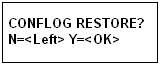
Pressing “Left” button it's possible to go to the next step of the procedure (i.e. Configuration files restore), while pressing “Left” button it's possible to end the procedure.
If you press the “Left” button, these messages will be displayed:
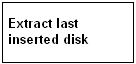
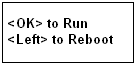
Press “Ok” button to proceed with Abilis CPX software initialization.
Press “Left” button to restart Abilis CPX system.
Press “Up” button to execute the configuration recovery procedure from the beginning once again.
Insert a USB disk in one of the Abilis USB ports.
![[Tip]](../images/tip.png) | Tip |
|---|---|
Type the command sys disk info to verify that the USB device is correctly mounted. |
[17:11:41] ABILIS_CPX:sys disk info
Logical drive(s) information:
Drv Disk Label FAT Free space Used space Total space
Interface Sectors per block Cluster size Bootable
-------------------------------------------------------------------------------
C: HD-0 16 105 MB 13 MB 119 MB
IDE-PIO-32 1 2,048 Bytes YES
-------------------------------------------------------------------------------
D: HD-4 UDISK 32 978 MB 4 KB 978 MB
USB 4,096 Bytes YES
-------------------------------------------------------------------------------Enter into the Abilis control-program and type the following commands.
| conflog restore / conf restore | Copy the configuration files (DRIVERS.CFG, DRIVERS.BCK) on HD/CF. |
Switch on the Abilis and keep pressed the “Up” button during the system start-up. The following messages are displayed:
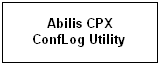
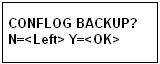
Press “Left” button.
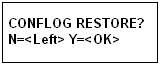
Press “OK” button: the request to insert a floppy disk in the drive will be shown:
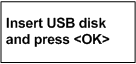
Press “OK” button. The messages “CONFLOG RESTORE”, “IN PROGRESS...” will be shown and Abilis CPX will copy configuration files (DRIVERS.CFG and DRIVERS.BCK) from the floppy disk to the HD/CF. During the configuration and a Log files copying procedure, a message is shown informing the user about the file that is going to be copied and about the result of the operation. These messages are of the following form:
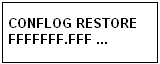
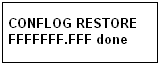
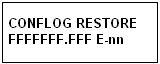
Where:
FFFFFFF.FFFF is the name of the file that is going to be processed (DRIVERS.CFG and DRIVERS.BCK);
... signals that the operation is still in progress;
done signals that the operation was successfully ended;
E-nn signals that an error occurred on the file that is going to be processed, nn is a decimal value.
If the operation is successful, the messages “CONFLOG RESTORE”, “EXECUTED” are shown; otherwise the messages “CONFLOG RESTORE”, “ENDED WITH ERROR” will be displayed.
After the configuration files restore phase completion, it's possible either to make the Abilis CPX system start-up to proceed; or to make the system to be restarted; or to re-execute the procedure from the beginning.