| 60.17. Lists | ||
|---|---|---|
 | Chapter 60. Administration |  |
The List administration service allows to add/remove/modify lists.
![[Caution]](../images/caution.png) | Caution |
|---|---|
Generally the access to this section is reserved for users with administrator's rights. |
By default, the anonymous access is disabled; add the path in the
HTTP Virtual Paths Access Rights Table for
httpuser.
[09:24:07] ABILIS_CPX:a http rights path:/sys/admin/lists/ user:httpuserCOMMAND EXECUTED [09:24:32] ABILIS_CPX:d http rights- Not Saved (SAVE CONF) ------------------------------------------------------- ------------------------------------------------------------------------------- ID: PATH: USER: FILE: DIR: RECUR: PROT: ------------------------------------------------------------------------------- 1 /sys/ admin r--- l--- YES PLAIN,SSL ------------------------------------------------------------------------------- 4 /sys/admin/lists/ httpuser r--- l--- YES PLAIN,SSL ------------------------------------------------------------------------------- 6 /sys/cp/ ------------------------------------------------------------------------------- 3 /sys/opc/ test r--- l--- YES PLAIN,SSL ------------------------------------------------------------------------------- 2 /sys/pub/ anonymous r--- ---- YES PLAIN,SSL -------------------------------------------------------------------------------
Go to Abilis Home page, log-in, go to the Administration page and select the Lists icon.
On the next page the user can create, remove or modify a list (these operations are similar to typing d/a/c/s list command on the control port); save the configuration pressing the Save button.
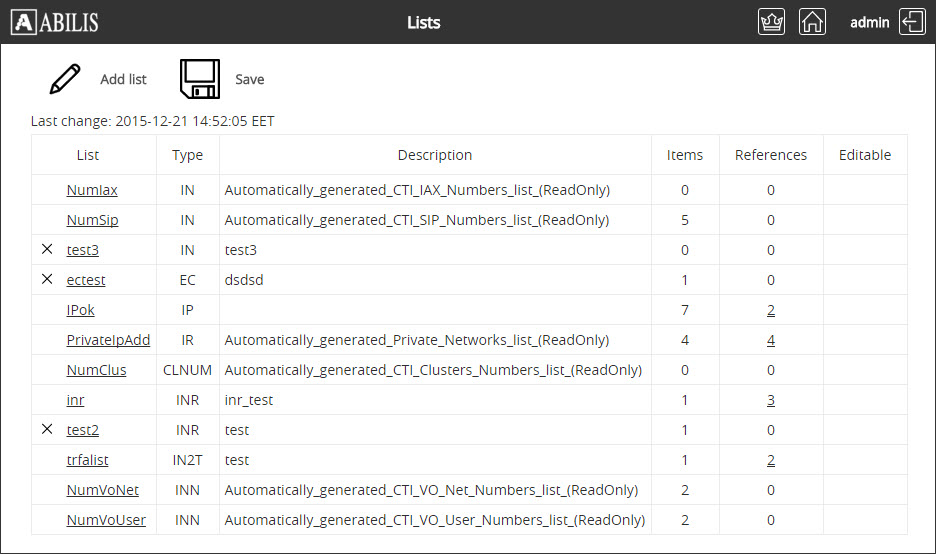
![[Tip]](../images/tip.png) | Tip |
|---|---|
Interesting part: Section 5.11, “Lists management”. |
Let's see how to create a new list of numbers.
Click on ![]() Add list button: this page will be shown.
Add list button: this page will be shown.
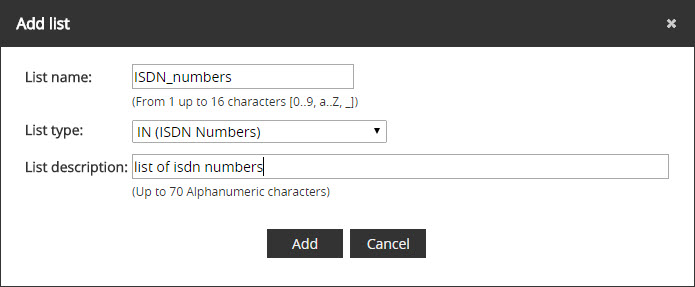
Insert the list name, description and select the type. Then click Add button. The operation will be validated in this page:
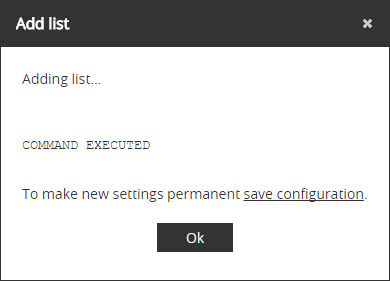
![[Tip]](../images/tip.png) | Tip |
|---|---|
Interesting part: Section 5.11, “Lists management”. |
Let's see how to delete a list of numbers.
Click on  from Administration
Lists page: this page will be shown.
from Administration
Lists page: this page will be shown.
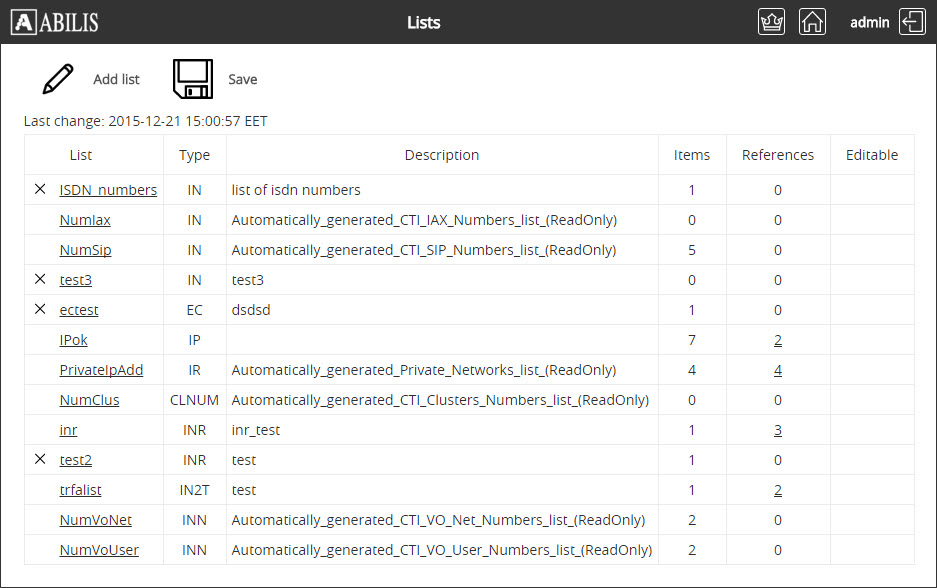
Click the list to delete, then click Yes button on the following page:
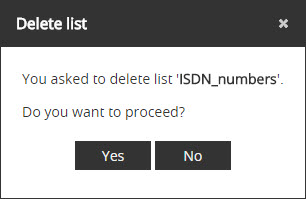
Click Ok button on the confirmation page:
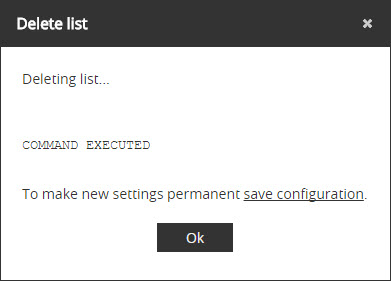
![[Tip]](../images/tip.png) | Tip |
|---|---|
Interesting part: Section 5.11, “Lists management”. |
Let's see how to modify a list of numbers.
Click the list to change. The following page allows to edit the name and the description of the list, to insert items. Click Add button to insert an item:
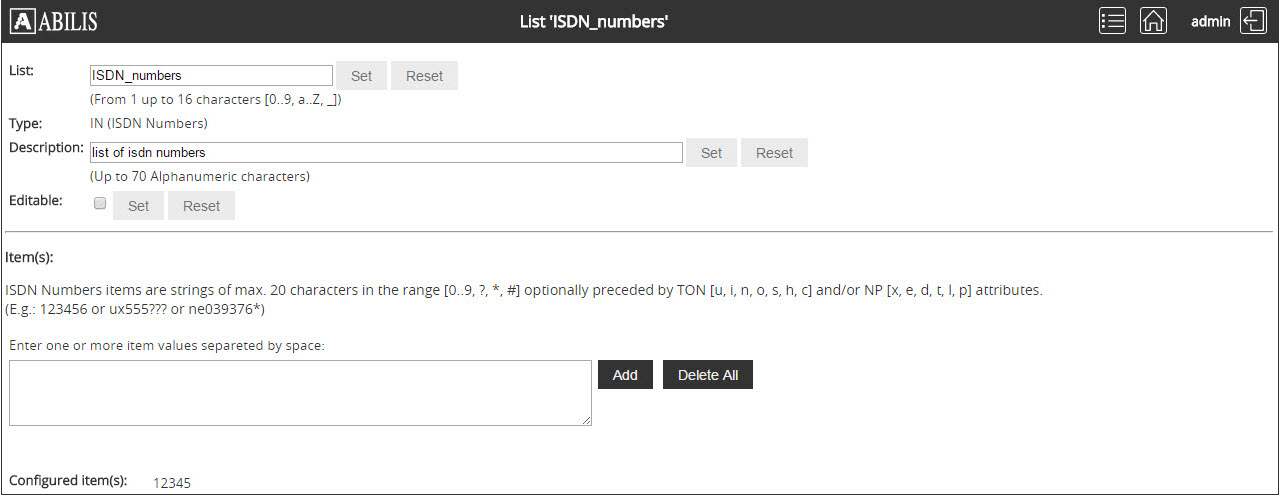
Click Ok button on the confirmation page:
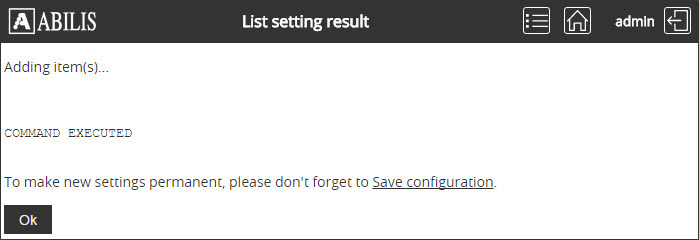
![[Tip]](../images/tip.png) | Tip |
|---|---|
Interesting part: Section 5.11, “Lists management”. |