| 44.5. Example of CTI TRFA configuration | ||
|---|---|---|
 | Chapter 44. TRFA - Traffic Analyzer |  |
Activation of the calls analysis of the Abilis user (test3).
To activate the traffic survey for a specific user, type:
[14:53:20] ABILIS_CPX:s pref user:test3 cti-trfa:yesCOMMAND EXECUTED [14:53:28] ABILIS_CPX:d pref user:test3Parameter: | Value: --------------------+---------------------------------------------------------- USER: test3 ID: 8 <Read Only> LAST-CHANGE: 03/10/2015 15:02:30 CET <Read Only> PWD: *** - CTIP not active -- - CLUS not active -- - IAX not active --- -------------------- SIP-CLIP: TRANSP SIP-ACTION: ADVANCED (No rules) SIP-CF-RULE: ALWAYS SIP-CF-TOUT: 15 SIP-CF-DLY: 10 SIP-CF-FORK-TYPE: STD SIP-CF-CDO: # SIP-CF-CGO: * SIP-VM: NO SIP-VM-RULE: NOANS,OTHERS SIP-VM-TOUT: 15 SIP-PC-OFFER: 4 SIP-MAIL-FAIL: NO SIP-MAIL-FWD: NO SIP-MAIL-SEIZED: NO - VO not active ---- -------------------- VM-RCPT-LIST: # VM-RCPT: VM-OGM-MSG: Message VM-END-MSG: SYS -------------------- MAIL-BODY: SYS MAIL-RCPT-LIST: # MAIL-DFT-RCPT: -------------------- CTI-CALLS-LOG: YES CTI-CALLS-LOG-IN: 200 CTI-CALLS-LOG-OUT: 200 -------------------- CTI-TRFA: YES -------------------- CALLTRY-TOUT: SYS CALLTRY-NRTY: SYS -------------------- TON-TO-PREFIX: SYS -------------------- ON-DEMAND-VR: NO ON-DEMAND-VR-RCPT: -------------------- OPC-MAIN-INTERFACE: SIP -------------------------------------------------------------------------------
![[Caution]](../images/caution.png) | Caution |
|---|---|
Remember to save the configuration (save conf). |
Add the user “trfa” and enable it to HTTP.
[11:01:39] ABILIS_CPX:a user:trfa pwd:trfa http:yesCOMMAND EXECUTED [11:01:39] ABILIS_CPX:d user------------------------+-------------+---------------------------------------- USER PWD ACT|CTIP CLUS |CHAT LDAP PPP FTP HTTP MAIL IAX SIP VO ------------------------+-------------+---------------------------------------- admin *** YES # # YES YES YES YES YES NO NO NO NO guest NO # # NO NO NO NO NO NO NO NO NO trfa *** YES # # NO NO NO NO YES NO NO NO NO
Add the HTTP rights for the user “trfa”.
[11:01:39] ABILIS_CPX:a http rights path:/sys/trfa/cti/ user:trfaCOMMAND EXECUTED [11:01:39] ABILIS_CPX:d http rights------------------------------------------------------------------------------- ID: PATH: USER: FILE: DIR: RECUR: PROT: ------------------------------------------------------------------------------- 1 /sys/ admin r--- l--- YES PLAIN,SSL ------------------------------------------------------------------------------- 2 /sys/pub/ anonymous r--- ---- YES PLAIN,SSL ------------------------------------------------------------------------------- 3 /sys/trfa/cti/ trfa r--- l--- YES PLAIN,SSL -------------------------------------------------------------------------------
![[Tip]](../images/tip.png) | Tip |
|---|---|
Interesting chapters: |
The CTI TRFA resource allows to save and analyze the phone traffic by service, by number and by user.
Below there are examples of CTI Traffic Analyzer consultations through HTTP interface.
Log-in and click on Phone traffic to access to the following page:
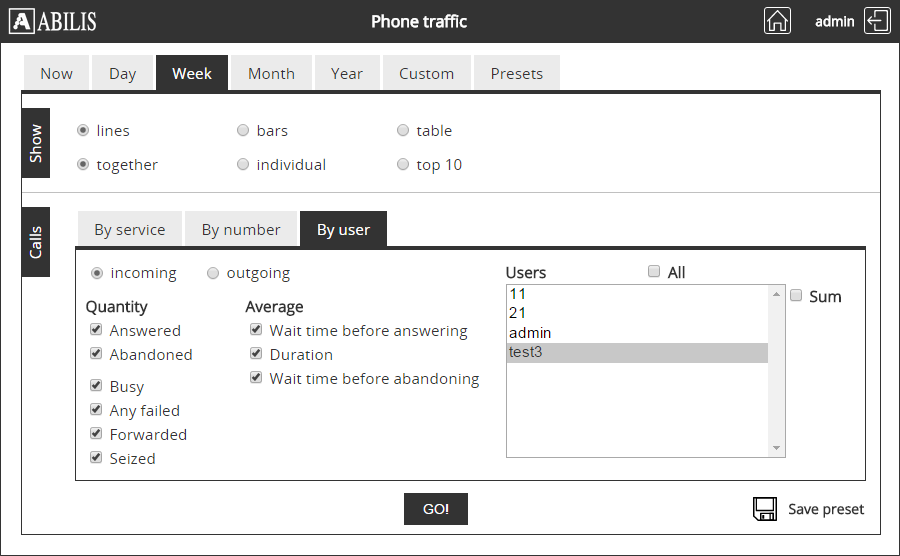
The top tabs let you select the period of time to analyze.
To view the Week phone traffic of user "test3", follow these instructions:
Select Week in the period of time.
Select the format of results lines.
Click on the tab By user and select the user "test3".
Select the incoming for incoming calls.
Select the type of calls in Quantity section and average time in the Average section.
Click the GO! button.
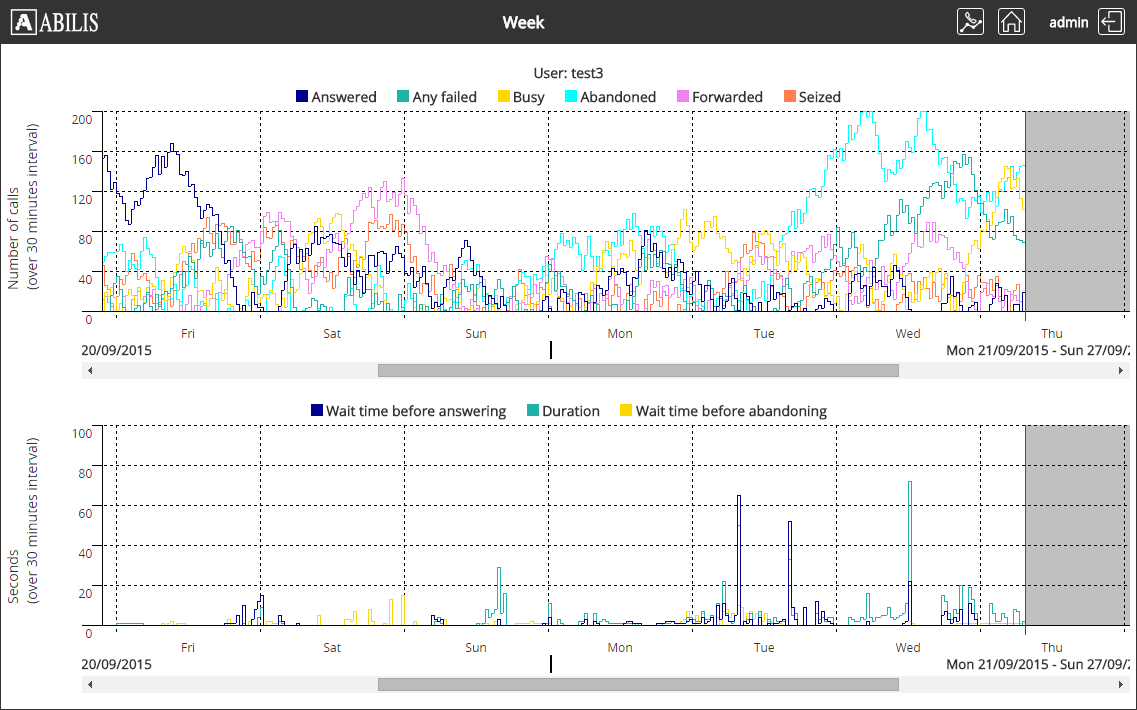
![[Important]](../images/important.png) | Important |
|---|---|
To view phone traffic by service, activate the CTI TRFA for DISA service, refer to: Section 44.1.4.1, “Activating the CTI TRFA for DISA service” |
Log-in and click on Phone traffic to access to the following page:
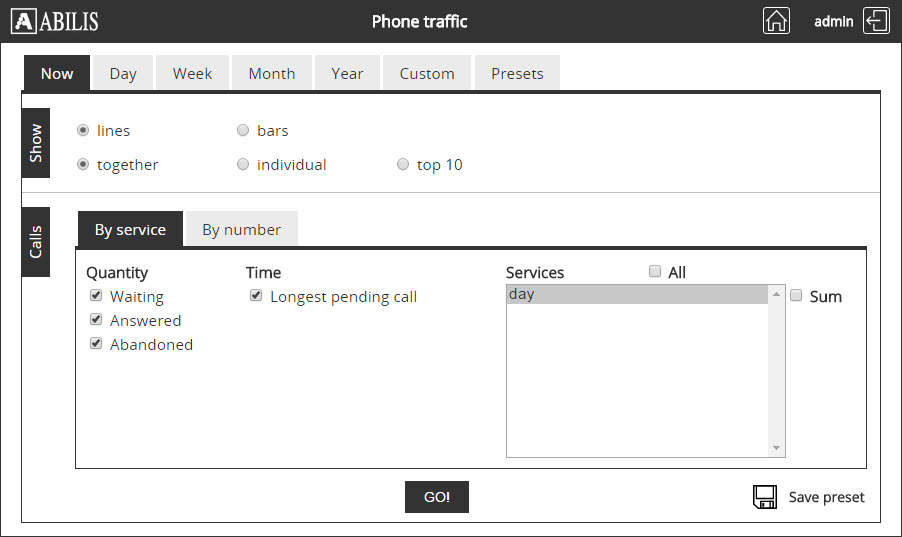
To view the phone traffic Now of DISA service "day", follow these instructions:
Select Now in the period of time.
Select the format of results lines.
Click on the tab By service and select the service "day".
Select the type of calls in Quantity section and Longest pending call in the Time section.
Click the GO! button.
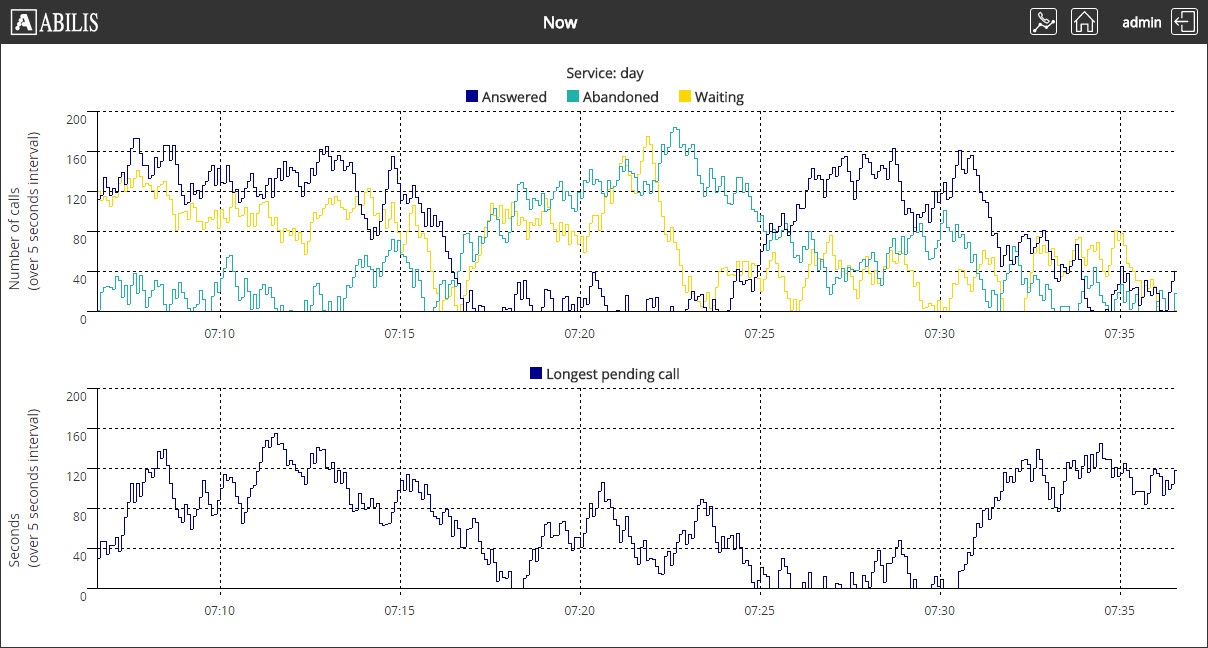
![[Important]](../images/important.png) | Important |
|---|---|
To view phone traffic by number, activate the CTI TRFA for called number, refer to: Section 44.1.4.2, “Activating the Phone TRFA for a specific called number” |
Log-in and click on Phone traffic to access to the following page:
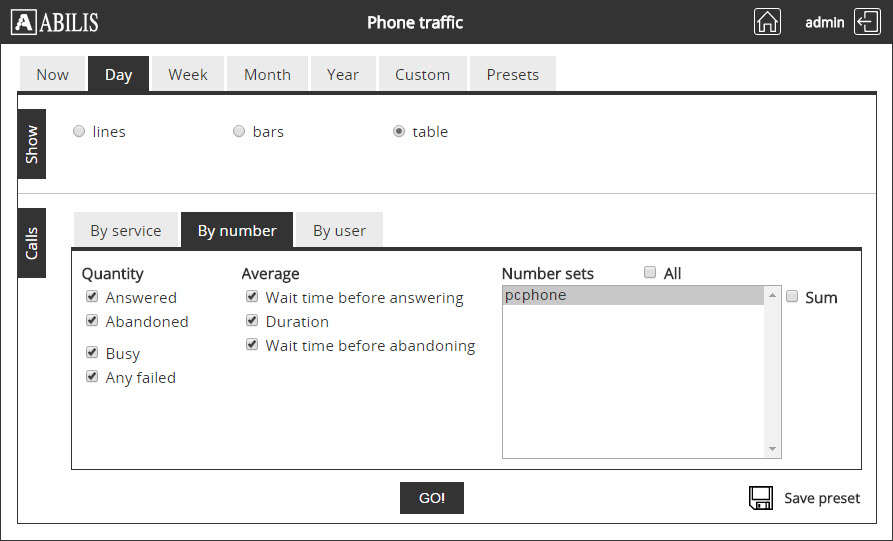
To view the Day phone traffic of number "49" configured with name "pcphone", follow these instructions:
Select Day in the period of time.
Select the format of results table.
Click on the tab By number and select the number name "pcphone".
Select the type of calls in Quantity section and average time in the Average section.
Click the GO! button.
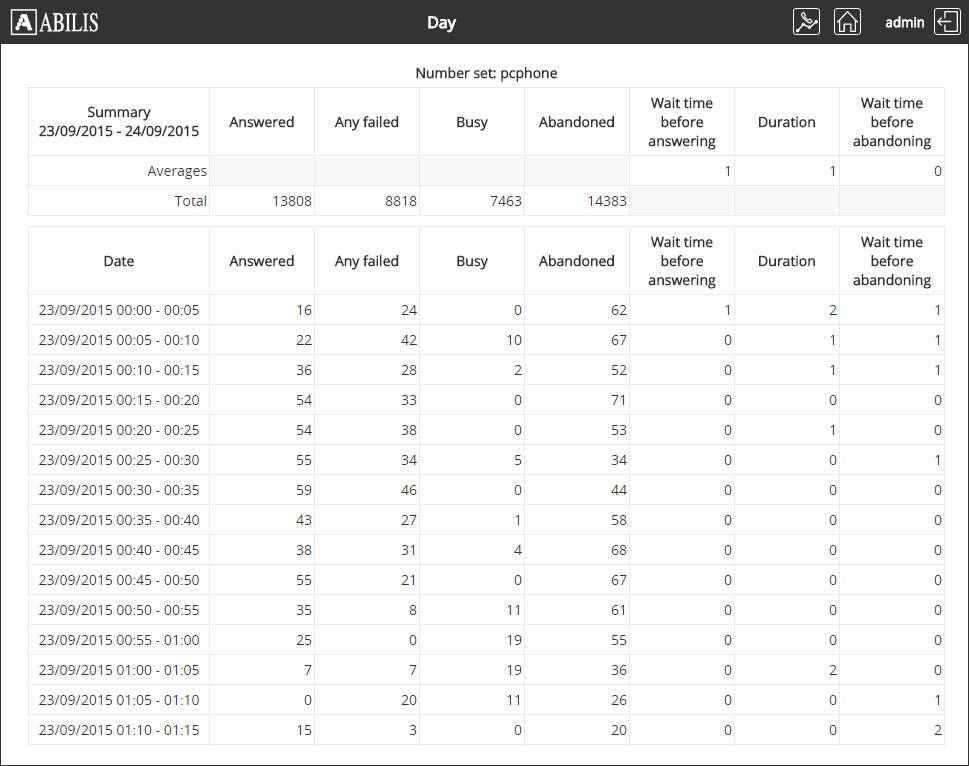
![[Note]](../images/note.png) | Note |
|---|---|
The time interval is 5 minutes. |