| 90.1. Zoiper | ||
|---|---|---|
 | Chapter 90. Softphones |  |
Download Zoiper from http://www.zoiper.com/ and install it on a PC. For the instructions about the installation and the configuration, refer to Zoiper manual.
When you start Zoiper this window appears.
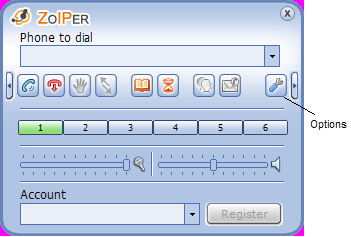
You can access the Options Menu in three ways:
Right click on the ZOIPER icon in the system tray or on the phone itself and select the submenu;
Press Alt+O on your keyboard;
Click the button.
In all cases the Zoiper Options screen will pop up.
The first step is to configure : suggested value is the audio board.
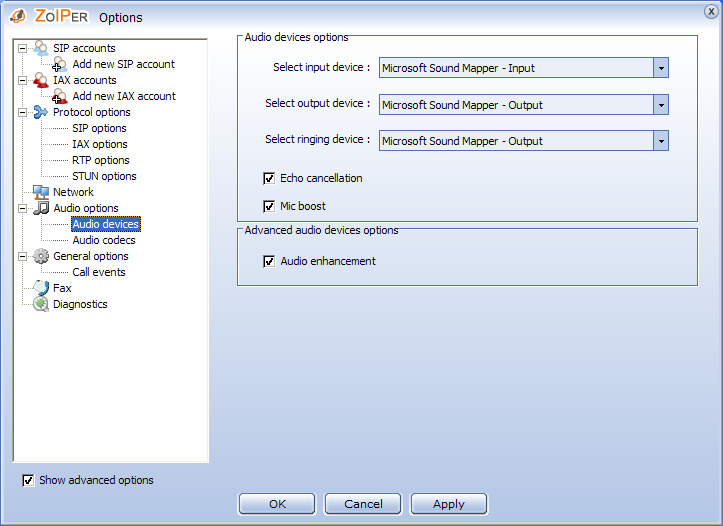
Click on and insert the name of the IAX user in the Name text box (e.g. iax_phone):
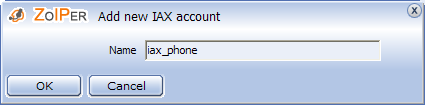
Click the button and complete account parameter with:
Server Hostname/IP: Abilis IP address (configure the private IP address if the user is registered in the Abilis private side or the public IP address if the user is registered in the Abilis public side).
Username: the value of USER
parameter in the Abilis Users Table;
Password: the value of PWD parameter
in the Abilis Users Table.
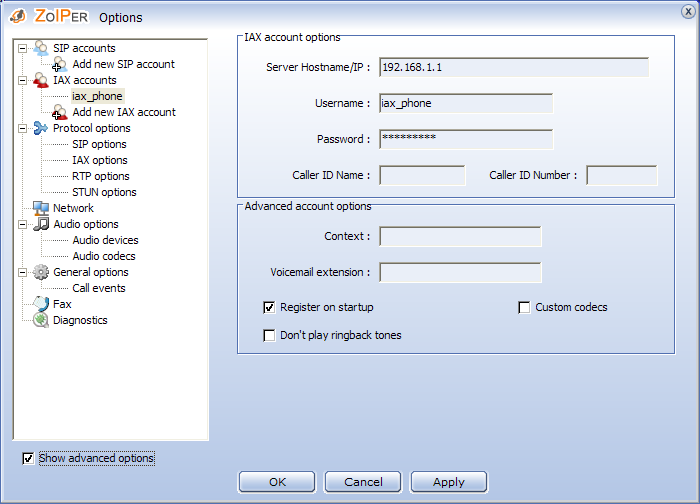
Click the button to confirm.
If the IAX user is already registered onto Abilis, the string Registered appears in the Account check box. The user can be unregistered by clicking the button.
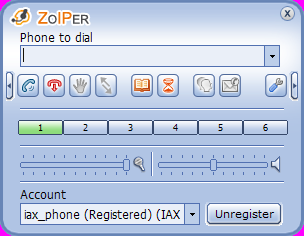
![[Note]](../images/note.png) | Note |
|---|---|
To manually start the registration, select the user in the Account check box and press the button. 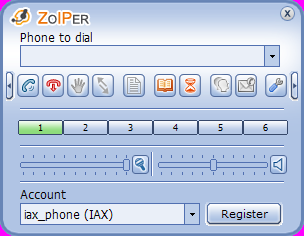 |
Type the following command to verify if the registration is correct:
[22:02:33] ABILIS_CPX:debug res:ctiiax lsn:4
RES:CtiIax --------------------------------------------------------------------
Inter-Asterisk_eXchange_Version_2
BufferLength:324 Date/Time:08/06/2015 10:52:23 TraceTime:<NotRunning>
User Host Port REG LIFETIME AGE
-------------------------------------------------------------------------------
iax_phone 192.168.001.155 4569 LOCAL 60 8
-------------------------------------------------------------------------------If an entry exists for the “iax_phone” user, the registration is successful and the user is able to make calls.
To make a call, simply digit a number in the Phone to dial text box and press the button (the first button from the left under the text box).
![[Tip]](../images/tip.png) | Tip |
|---|---|
Interesting chapter: Section 57.6.3, “Debug of the CTIIAX resource”. |
Click on and insert the name of the SIP user in the Name text box (e.g. sip_phone):
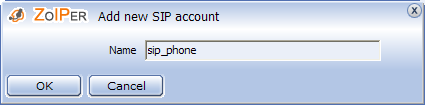
Click the button and complete account parameter with:
Domain: Abilis domain or IP address (configure the private IP address if the user is registered in the Abilis private side or the public IP address if the user is registered in the Abilis public side).
Username: the value of USER
parameter in the Abilis Users Table;
Password: the value of PWD parameter
in the Abilis Users Table.
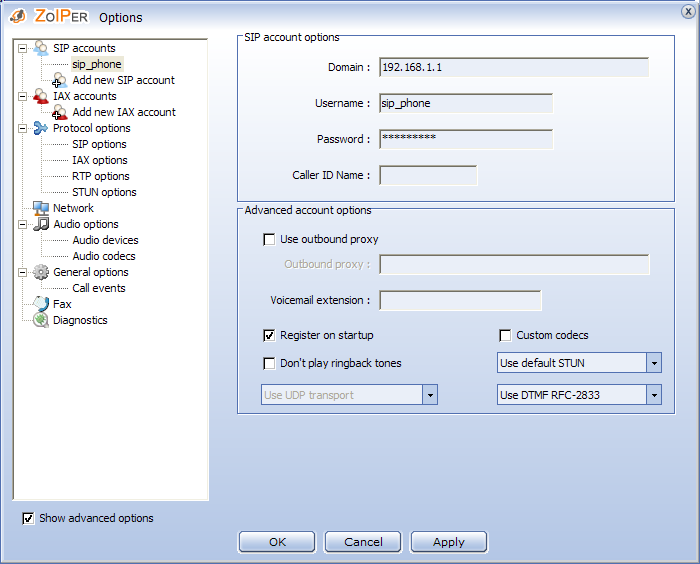
Click the button to confirm.
![[Note]](../images/note.png) | Note |
|---|---|
If the user is registered in the Abilis public side, you must enable a valid STUN server (e.g. stun.zoiper.com). 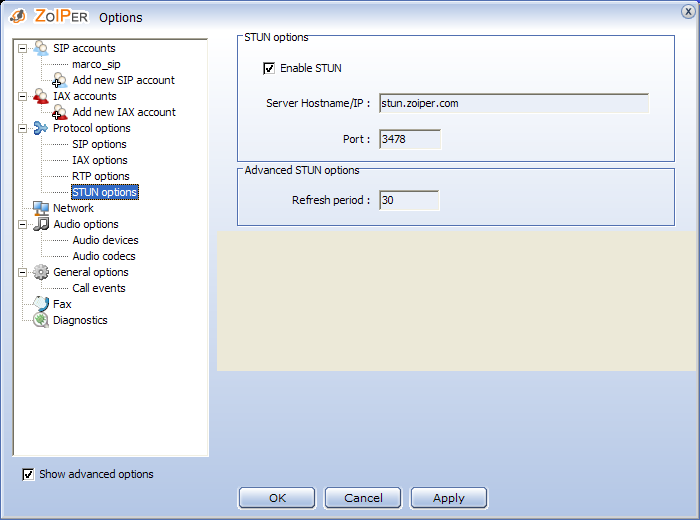 |
If the SIP user is already registered onto Abilis, the string Registered appears in the Account check box. By clicking the button, it's possible to unregister the user.
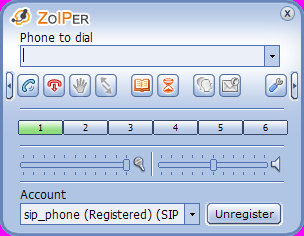
![[Note]](../images/note.png) | Note |
|---|---|
To manually start the registration, select the user in the Account check box and press the button. 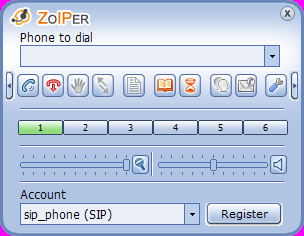 |
To verify if the registration is correct, type the command:
[22:02:33] ABILIS_CPX:debug res:ctisip lsn:4
RES:CtiSip --------------------------------------------------------------------
Session_Initiation_Protocol
BufferLength:405 Date/Time:08/06/2015 11:35:39 TraceTime:<NotRunning>
User Host Prot Port REG LIFETIME AGE
-------------------------------------------------------------------------------
sip_phone 192.168.001.155 UDP 5060 LOCAL 120 9
-------------------------------------------------------------------------------If an entry exists for the “sip_phone” user, the registration is successful and the user is able to make calls.
To make a call, simply digit a number in the Phone to dial text box and press the button (the first button from the left under the text box).
![[Tip]](../images/tip.png) | Tip |
|---|---|
Interesting chapter: Section 58.7.4, “Debug of the CTISIP resource”. |