| 67.3. How to use the Console configurator | ||
|---|---|---|
 | Chapter 67. HowTo - Management |  |
The Console configurator is an utility to create and modify the Abilis CPX configuration files offline. It is a console mode Windows application which precisely reproduce the same Control Port interface available on a working Abilis CPX.
Go to http://abilis.antek.it/downloads/cpx2k/download.html
and click the System and tools link of
the firmware Release that you want to use; in the following page, download
the “Console configurator” utility
(config.exe).
![[Note]](../images/note.png) | Note |
|---|---|
Access to download section is restricted, before proceeding you
need to obtain a valid username/password from Abilis technical support
( |
Double click the config.exe file: the
following window will appear. It is also possible to open the MS-DOS
prompt, go into the directory that contains the
config.exe file and type the command
config.
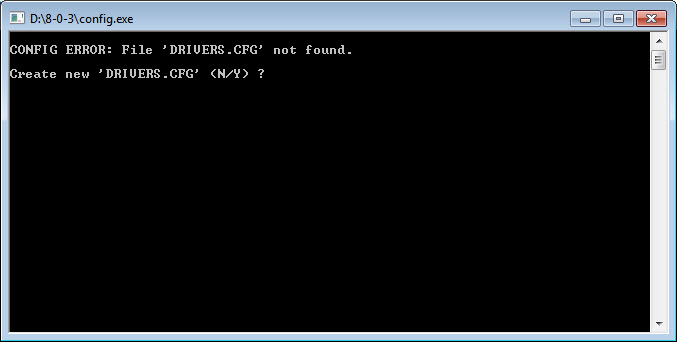
Type y to confirm the creation of a new
DRIVERS.CFG file.
A default DRIVERS.CFG file is
loaded.
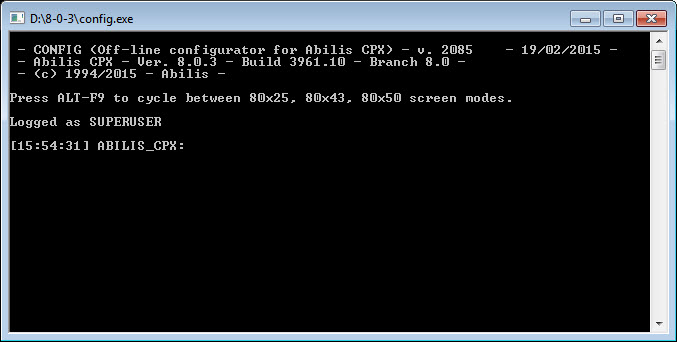
At the end of the configuration writing, save the changes with the save conf command and close the program with the close or exit commands or close the window by clicking the Close Button (“X”).
If the config.exe and
DRIVERS.CFG files are in the same
directory:
Double click the config.exe file: the
DRIVERS.CFG file will be loaded.
Open the MS-DOS prompt, go into the directory that
contains the config.exe file and type the
command config.
If the config.exe and
DRIVERS.CFG files are in different
directories:
Open the MS-DOS prompt, go into the directory that
contains the config.exe file and type the
command config -p<path> (e.g.
config -pc:\Abilis_CPX\8-0-3\).
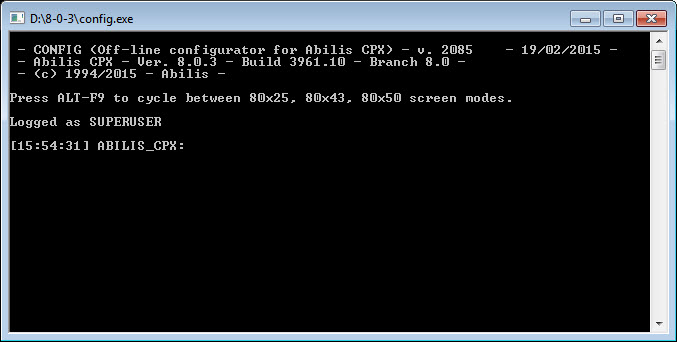
At the end of the configuration writing, save the changes with the save conf command and close the program with the close or exit commands or close the window by clicking the Close Button (“X”).